T-SBADV-004-013
Once you start adding sequences to your project, the Sequence field will become visible in the Panel view, allowing you to view the selected sequence's name and edit it if needed.
You can rename a selected sequence using the Panel view or Rename Sequence command.
- In the Thumbnails view, select a sequence to rename.
- In the Panel view, type the new name or number for the selected sequence in the Sequence field and press Enter/Return.
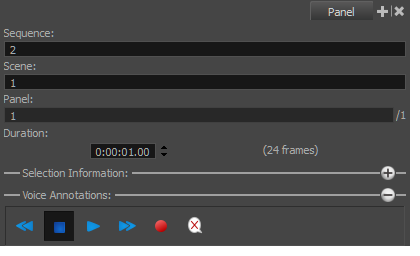
- In the Thumbnails view, select a sequence to rename.
- Select Storyboard > Rename Sequence.
The Rename Sequence dialog box opens.

- In the New name field, type the new name for the selected sequence. You can type either a number or a name. If you type a name or a number that is already used by another sequence, a warning message will appear.
- You can use the Renaming Rule for Subsequent Sequence menu to determine how the next sequences should be renamed. The Renumbered Sequence Names section displays the current and new names for all the sequences that will be affected by the renaming process.
| ‣ | Current Sequence Only: Renames only the selected sequence. |
| ‣ | Renumber Sequences: Renumbers the current sequence, and the ones that follow. |
| ‣ | Renumber Selected Sequences: Renumbers the first selected sequence of a multiselection, as well as all the following sequences that are part of the multiselection. |
| ‣ | Renumber Prefix Only: Renumbers renumbers the sequence numerical prefixes beginning at the selected sequence. Note that the new name must be a numerical value. |