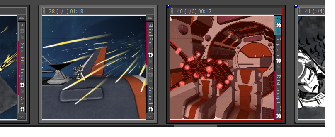T-SBFND-005-004
If you have one or more scenes that are no longer needed, you can easily remove them. When you delete a scene or insert a new scene between two existing scenes, the numbering of the scenes will be out of order. By default, there is no automatic renaming of scenes.
- In the Thumbnails view, select a scene to delete. If it is composed of more than one panel, select them all. You can also click the minus sign (-) in the upper-left corner of the scene to collapse it into one panel. This will let you select all the panels with one click.
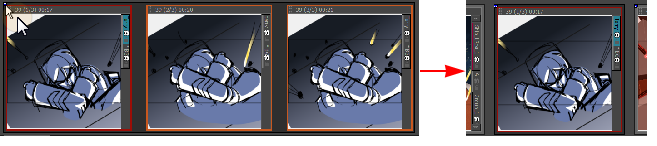
- Select Edit > Delete Selected Panels/Transitions or press Delete.
The selected scene is deleted from your storyboard.