T-SBANIM-002-004
By default, audio tracks in your project are named A followed by a number. If you prefer, you can assign custom names to your audio tracks to help keep your timeline organized. For example, you can name your audio tracks according to their specific purpose: Voice samples, sound effects, music, etc. You can also assign an audio track to each character in your scenario, and name each track with their character's name.
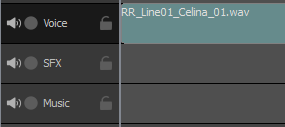
NOTE Track names can only contain alphanumeric characters as well as the following characters: plus (+), minus (-), equal (=), underscore (_), comma (,) and period (.). Other characters will be replaced with underscores.
- In the Timeline view, select the audio track you wish to rename.
- Do one of the following:
- Right-click anywhere on the audio track and select Rename Track.
- In the top menu, select Storyboard > Tracks > Rename Track.
- In the Rename Audio Track dialog, type in the desired name for the selected audio track.
- Click OK.
The name of the selected audio track is updated in the Timeline view.