Reference View
Once you have a fully painted drawing, you can use it as a colour model and load it in the Reference view. This drawing can be used and loaded in any of your Storyboard Pro scenes.
Once a drawing is loaded in the Reference view, you can use the Colour Eyedropper tool to select a colour from the model and use it to paint in the Camera or Drawing view without having to pick the colour from the colour palette.
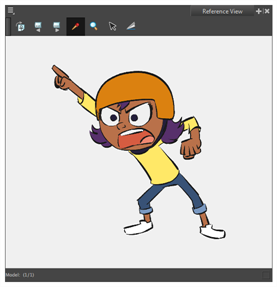
Do one of the following:
- From the top menu, select Windows > Reference View.
- From any of the other views, click the Add View
button and select Reference View.
| Icon | Tool/Command | Description |
|
|
View Menu | |
|
|
Previous |
Shows the previous model loaded in the Reference view. |
|
|
Next |
Shows the next model loaded in the Reference view. |
|
|
Import References |
Imports a TVG drawing as a model in the Reference view. |
|
Use Current Drawing as Reference |
Loads the currently selected drawing in the scene as a model in the Reference view. | |
|
Load Default References |
Loads TVG drawings placed in a custom models folder located in the scene folder. |
|
| Unload Current | Unloads the image from the Reference View. | |
| Delete Current | Deletes the image in the Reference view. | |
|
Zoom In |
Zooms in the view. |
|
|
Zoom Out |
Zooms out the view. |
|
|
Reset Zoom |
Resets the view’s zoom to its default position. |
|
|
Reset Pan |
Resets the view’s pan to its default position. |
|
|
Reset View |
Resets the view to its default position. |
|
|
Rotate View CW |
Rotates the Camera view 30 degrees clockwise, like an animation table. |
|
|
Rotate View CCW |
Rotates the Camera view 30 degrees counter-clockwise, like an animation table. |
|
|
Reset Rotation |
Resets the view’s rotation to its default position. |
|
|
|
Select |
Activates the Select tool. This tools is also available on the Tools toolbar. |
|
|
Cutter Selection |
Allows to cut a section of the model to paste it in your scene. |
|
|
Colour Eyedropper |
Activates the Colour Eyedropper tool. This tools is also available on the Tools toolbar. |
|
|
Zoom |
Activates the Zoom tool. This tools is also available on the Tools toolbar. |