The Storyboard toolbar contains all of the basic commands related to adding and deleting panels, scenes, and transitions, as well as switching between the 2D and 3D workspaces. In the default workspace, this toolbar is located at the top of the interface.
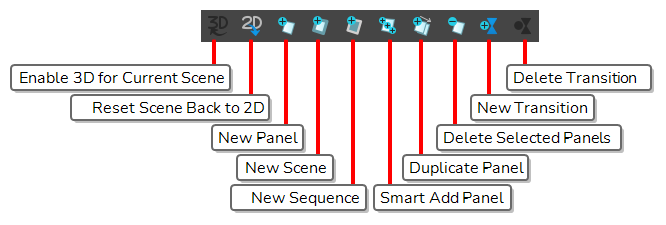
| ‣ | Select Windows > Toolbars > Storyboard. |
| Name | Icon | Description |
Access |
|||||||||
| Enable 3D |
|
Converts a scene to 3D so you can move and rotate 2D objects in 3D space. |
Select Storyboard > Enable 3D for Current Scene. |
|||||||||
|
Reset Scene to 2D |
|
Reset a scene to 2D. When you do so:
|
Select Storyboard > Reset Scene to 2D. |
|||||||||
| New Panel |
|
Creates a new panel after the current panel. |
Select Storyboard > New > New Panel or press P. |
|||||||||
|
New Scene |
|
Creates a new scene after the currently selected scene. |
Select Storyboard > Create Scene. |
|||||||||
|
New Sequence |
|
Adds a new sequence to your project and displays the sequence markers in the Thumbnails |
Select Storyboard New > New Sequence. |
|||||||||
|
Smart Add Panel |
|
Select Storyboard > Smart Add Panel. |
||||||||||
|
Duplicate Selected Panel |
|
Creates an exact copy of an existing panel. |
Select Storyboard > Duplicate Selected Panel. |
|||||||||
|
Delete Selected Panel |
|
Deletes a selected panel. Note that it is impossible to have an empty project as there is a minimum of one panel. |
||||||||||
|
New Transition |
|
Select Storyboard > New Transition. | ||||||||||
|
Delete Transition |
|
Select Storyboard > Delete Transition. |