The Onion Skin toolbar displays the next and previous drawings in the Stage view.
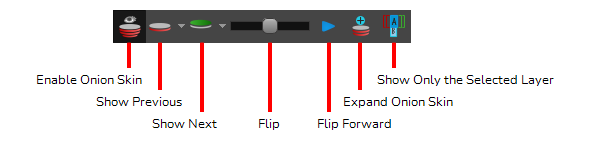
For tasks related to this toolbar, see Enabling the Onion Skin and Flipping Through Onion Skin-Enabled Panels.
- Select Windows > Toolbars > Onion Skin.
| Icon | Tool Name | Description |
|
|
Enable Onion Skin |
Enables or disables Onion Skin. |
|
|
No Previous Panels |
Does not include any previous panel in the Onion Skin. |
|
|
Previous Panel |
Includes the previous panel in the Onion Skin. |
|
|
Previous Two Panels |
Includes the previous two panels in the Onion Skin.. |
|
|
Previous Three Panels |
Includes the previous three panels in the Onion Skin. |
|
|
No Next Panels |
Does not include any next panel in the Onion Skin. |
|
|
Next Drawing |
Includes the next panel in the Onion Skin. |
|
|
Next Two Panels |
Includes the two next panels in the Onion Skin. |
|
|
Next Three Panels |
Includes the next three panels in the Onion Skin. |
|
|
Flip |
Dragging this slider allows you to flip through the panels that are included in the Onion Skin. |
|
|
Flip Forward |
Click and hold this button to flip through the panels included in the Onion Skin. |
|
|
Expand Onion Skin |
Displays the Expand Onion Skin dialog, which contains buttons for the 15 previous panels and the 15 next panels. While this dialog is showing, only the panels that are toggled on in this dialog will be included in the Onion Skin.
This allows you to set up the Onion Skin including panels very far behind and after the current panel. Also, since only selected panels are included, this allows you to include specific panels in the Onion Skin without including every panel in-between that panel and the current panel. For example, if you only want the third previous panel to be in the onion skin, all you have to do is toggle that panel on. But if you want every panel from the first previous panel to the third previous panel to be included, you have to toggle each of them on. NOTE The Onion Skin will return to its normal setting once you close the dialog. Therefore, you must leave it on for as long as you need the Onion Skin to use the settings in this dialog.
|
|
|
Show Only the Selected Layers | Only displays the onion skin for layers in neighbouring panels that have the same name as the currently selected layer. |

