The Layer toolbar lets you add and remove
In the default workspace, this toolbar located on the left-most side of the interface.
This toolbar is part of the default Storyboard Pro workspace. However, you can hide the toolbar to streamline your workspace.
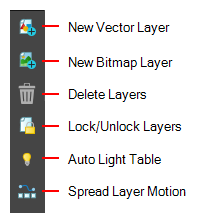
You can display the Layer toolbar horizontally if you find it more efficient for your workflow. Be sure to restart Storyboard Pro in order to see the new position of the Layer toolbar.
- Select Windows > Toolbars > Layer.
| Icon | Tool Name | Description |
|
|
New Vector Layer |
Adds a |
|
|
New Bitmap Layer |
Adds a bitmap layer to the Layers list. |
|
|
Delete Layers |
Deletes the selected layers. |
|
|
Lock/Unlock Layers |
Locks or unlocks selected layers. |
|
|
Auto Light Table |
Turns on the light table. |
|
|
Spread Layer Motion |
Within the same shot, you can spread the current layer motion across all panels or a specified number of panels after the current panel.A new layer will be added and the drawing will be duplicated for panels that do not have the same name in the defined range. |