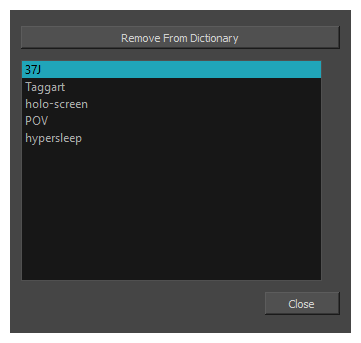The Spelling dialog allows you to fix spelling mistakes in your storyboard script and captions, to select the dictionary language to use for spell checking and to add or remove words from your personal dictionary.
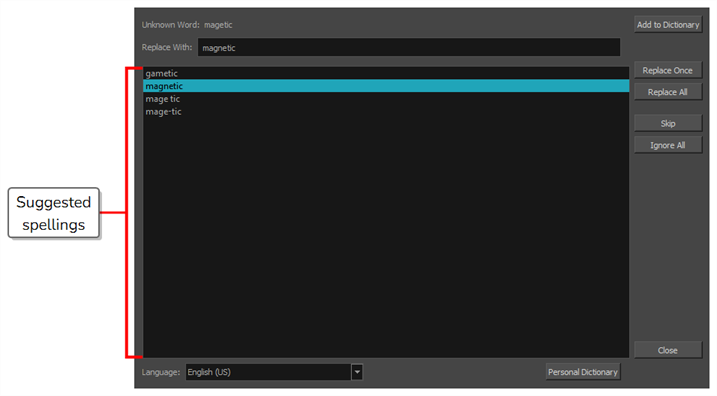
-
In the top menu, select Caption > Spelling > Spell Check.
NOTES- As soon as you open the Spelling dialog, it will search for the first unknown or misspelled word it can find and suggest possible spellings for this word.
- The Spelling dialog will start searching for unknown words from the position of the cursor in the currently selected captions field, whether it is the script text field in the Storyboard view or one of the caption fields for one of the panels in your project in the Panel view.
| Parameter | Description |
|---|---|
| Unknown Word |
The currently selected unknown or misspelled word. NOTE As soon as this dialog is opened, it will find the first unknown word in your project's storyboard script or panel captions and select it as the current unknown word. When that word's spelling is corrected, it will automatically jump to the next unknown word in your project, and so on until no more misspelled words are found in the project.
|
| Replace With |
The currently selected spelling suggestion for the misspelled word. By default, this field contains the first word in the suggested spellings list. If you select a different word in this list, the selected word will appear in this field. If the proper spelling for the word cannot be found in the list, you can manually type the proper spelling for the misspelled word into this field. |
| Suggested spellings list | This list displays all the dictionary words that are spelled similarly to the word in the Unknown Word field. You can click on one of the words in this list to select it as the replacement for the misspelled word. |
| Add to Dictionary |
Adds the current misspelled word to your personal dictionary, then jumps to the next misspelled word in your project. NOTE Words added to your personal dictionary are not considered misspelled.
|
| Replace Once | Replaces the selected instance of the unknown word with the word in the Replace With field. |
| Replace All | Replaces all instances of the current misspelled word that can be found in your project with the word in the Replace With field. |
| Skip | Skips the current unknown word, leaving it misspelled, and jumps to the next unknown word that can be found in your project. |
| Ignore All |
Temporarily ignores all instances of the current unknown word in the project, and jumps to the next unknown word that can be found in your project. NOTE This adds the current unknown word to a temporary list of words to ignore. This list is not saved with your project or your preferences, and is discarded when you close Storyboard Pro.
|
| Close |
Closes the dialog. |
| Language |
Allows you to select a dictionary to use for checking the spelling of your script and captions. The following dictionaries are supported:
NOTE When you select a dictionary, the change takes effect in the Spelling dialog immediately.
|
| Personal Dictionary |
Opens the Personal Dictionary dialog, which displays a list of all the words you added to your personal dictionary using the Add to Dictionary button.
To remove a word from your personal dictionary, select it in the list, then click on Remove From Dictionary. The word will be considered a misspelled word again from that point on. Once you are done, click on Close to close the dialog and return to the Spelling dialog. |