Resize Panels Proportionally
In Storyboard Pro, it is possible to re-size a sequence of panels together proportionally. When a new time is set in the Retime Panels dialog box, the sequence of panels will compress, and all panels will be re-sized proportionally.
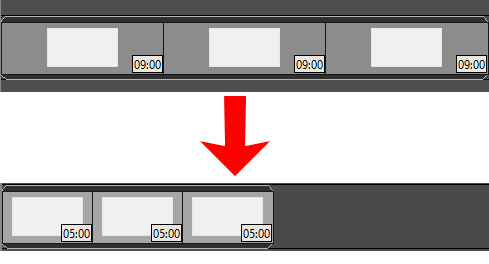
-
Select multiple panels to compress proportionally by clicking each panel while holding Shift.
-
When each panel you would like to compress proportionally is selected, right-click the selected sequence of panels and select Retime Panels.
The Retime Panels dialog box opens.
-
Enter one of the following:
-
Time (%) - The percentage of time to re-size among the total of the selected panels.
-
Duration - The total time in the timeline of the selected panels.
A modification to one of the options will immediately affect the other.
-
-
Select if you would like to perform a Ripple Edit.
Ripple Edit - If checked, the panels before and after the panel sequence will offset upon compression so that there are no gaps in the timeline.
If Ripple Edit is not checked, the following options can be selected:
-
From Start - The timeline gap will appear at the start of the panel sequence.
-
From End - The timeline gap will appear at the end of the panel sequence.
-
The sequence of panels will proportionally compress.
-
Select multiple panels to compress proportionally by clicking each panel while holding Shift.
-
Move your cursor to the last of the selected panels. While holding Shift, a distinct mouse pointer will appear, and you will be able to resize all the selected panels together proportionally by clicking and dragging.