The Record Sound dialog box lets you record sound directly in Storyboard Pro and insert it on the Timeline.
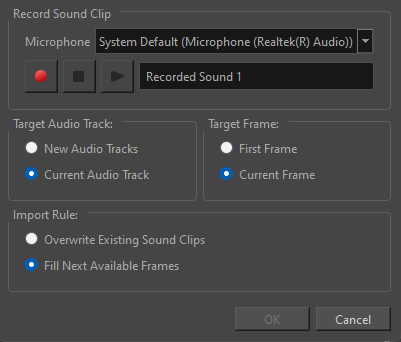
- In the Timeline view, add a new audio track if needed.
- Position the play head at the frame you want your recording to begin and select the audio track you want to record your sound guide in.
- Do one of the following:
- In the top menu, select File > Import > Record Sound.
- In the Sound toolbar, click on Record Sound
.
| Icon | Parameter | Description |
|---|---|---|
| Record Sound Clip | ||
| Microphone | Lets you select the audio input used for recording. This is preferable if the audio device you would like to use for recording is not the default. | |
|
|
Start recording |
Lets you record, play/stop and name your sound recording. |
|
|
Stop recording or playing | Will stop your recording session or stop playing your sound recording. |
|
|
Play recording | Will play your sound recordings. |
|
|
Clip name |
Lets you name your new sound recording. |
| Target Audio Track | ||
|
|
New Audio Tracks |
Places the recorded sound clips on a new audio track. |
|
|
Current Audio Track |
Places the recorded sound clips on the current audio track. |
|
Target Frame |
||
|
|
First Frame |
Places the recorded sound clips starting on the first frame. |
|
|
Current Frame |
Places the recorded sound clips starting on the current frame. |
|
Import Rule |
||
|
|
Overwrite Existing Sound Clip |
By default, when you recorded a sound, it will replace sounds that exist in the target frames. |
|
|
Fill Next Available Frames | Places the sound clip into the first available empty frames after any existing sound selection. |