T-SBADV-007-007
The Radial Zoom Blur effect creates blurs around a centre point, simulating the look of a zooming or rotating camera.
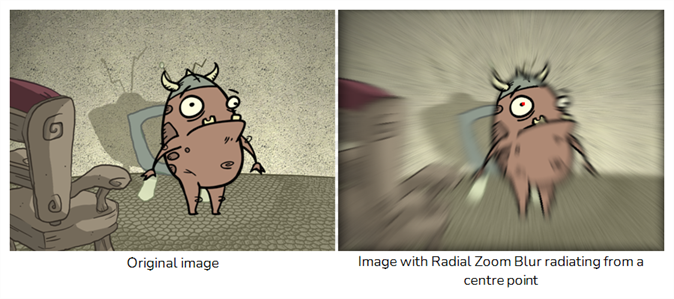
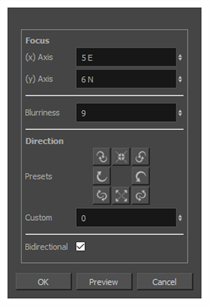
- From the top menu, select Layer > Apply Effect > Radial Zoom Blur.
- In the Camera or Stage view, right-click on the layer you want to apply the effect to and select Apply Effect > Radial Zoom Blur.
| Parameter | Description |
|
Focus |
|
|
(x) and (y) Axis |
Lets you set the x and y coordinates individually for the centre. |
|
Blurriness |
Amount of blur applied to the layer. |
| Direction | |
|
Presets |
Lets you select preset blur types. A set of preset radial, zoom, and spiral blurs are available to get you started. You can then adjust the type to customize the blur. |
|
Custom |
Lets you select a custom blur direction. Create your own blur by entering a value for the direction of the blur lines. |
|
Bidirectional |
Applies the blur on both sides of the pixel. |
| Preview |
Generates a preview of the effect on the actual artwork using the current values. This can be done as many times as needed. |