The Merge Layers dialog box lets you combine selected layers. Using the Merge Layers dialog box gives you more control over the way you are merging layers than the Merge Down and Merge Selected Layers commands. Among other things, you can pick a name for the resulting layer, specify whether it is a vector or bitmap layer, select the source layers, and more.
- When merging layers, the animation on all layers being merged is discarded.
- If you quickly merge a bitmap layer with a vector layer, the resulting layer will be a bitmap layer.
- Layers containing a 3D object cannot be merged.
- The artwork in hidden layers is not added to the merged artwork.
For tasks related to this dialog box, see Merging Layers.
- Select the layers to merge.
- Do one of the following:
- Right-click and select Merge Layers.
- Select Layer > Merge Layers.
The Merge Layers dialog box opens.
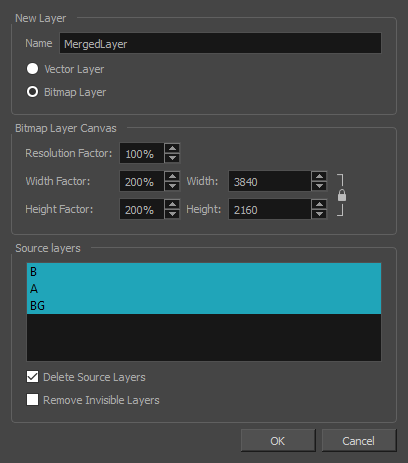
| Parameter | Description |
|
New Layer |
|
|
Name |
Name of the new layer. |
|
Vector Layer |
Makes the merged layer a vector layer. If there are bitmap layers in your selection, they will be converted to vector rectangles with a bitmap texture inside them. |
|
Bitmap Layer |
Makes the merged layer a bitmap layer. If there were vector layers in your selection, they will be converted to bitmap. |
|
Bitmap Canvas Size |
If your merged layer is bitmap, set the Bitmap Canvas Size parameters. |
|
Resolution Factor |
Determines the amount of pixels to store for each pixel that displays on the screen when the drawing is not zoomed in or scaled up. For example, at 100%, zooming in or scaling up a bitmap drawing will make it lose picture quality. If set to 200%, bitmap drawings can be zoomed in or scaled up until they're twice their original size without losing picture quality. |
|
Width Factor and Width |
The default width of the canvas when creating a bitmap drawing layer. The percentage is relative to the width of the |
|
Height Factor and Height |
The default height of the canvas when creating a bitmap drawing layer. The percentage is relative to the height of the |
|
Source Layers |
|
|
Delete Source Layers |
Deletes the source layers. |
|
Remove Invisible Layers |
Removes invisible or hidden layers. This option is available only if the Delete Source Layers option is selected. Whether you decide to delete them or not, hidden layers will not be merged, even if selected from the list. |