The Export FBX dialog box allows you export scenes, sequences or your entire animatic into animated Filmbox (.fbx) files. This can be useful if your project has 3D elements. The exported Filmbox (.fbx) file will contain all the 2D and 3D elements in your animatic as well as their animation. You can them import it in a third-party software and use it as a template to create the 3D animations for your production.
- Select File > Export > FBX.
The Export to FBX dialog box opens.
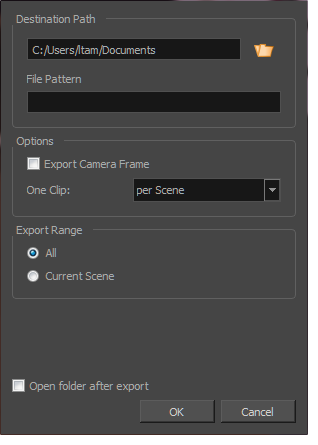
| Parameter | Description |
|
Destination Path |
|
|
Path |
Allows you to specify the directory in which to save the exported files. You can click on the Browse |
|
File Pattern |
Allows you to enter the prefix or the pattern for the names of the exported files. You can leave this field blank to use the default file naming pattern, type in a file name to use it as a prefix, or type a full pattern using the following variables:
TIP Numbers used in file naming patterns are automatically padded by zeros as needed. You can type a number between the % sign and the variable letter to determine the amount of characters you want the variable to use. For example, with the variable %4s, scene 1 would appear as scene 0001.
|
|
Options |
|
|
Export Camera Frame |
Includes the camera frame's black border in the scene. |
|
One Clip |
Per Scene: Exports one clip per scene. |
|
Per Project: Exports one clip for the entire project. |
|
|
Per Sequence: Exports one clip per sequence. This option is available only if your project contains sequences. |
|
|
Export Range |
|
|
All |
Includes all the scenes in your project. |
|
Current Scene |
Includes only the scene you selected when you opened this dialog box. |
|
Current Sequence |
Includes only the scenes from the sequence you selected when you opened this dialog box. This option will only be visible if your project contains sequences. |
|
Open folder after export |
Opens the folder in which files were exported in a file browser once the export is done. |