T-SBADV-007-005
The Directional Blur effect creates a motion blur that pulls and smears the image from one contour edge to a different direction or angle. This effect is useful in creating the impression of speed, such as the streaks of colour that follow a car travelling at high speed. The look of the blur is similar to the look achieved using Gaussian blur when applied with multiple iterations.
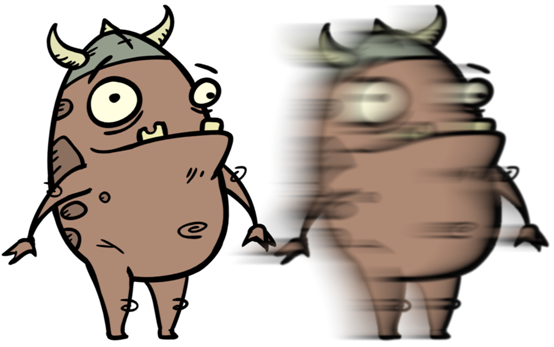
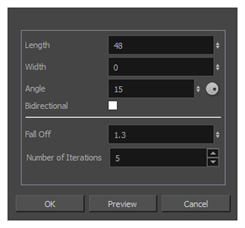
- From the top menu, select Layer > Apply Effect > Directional Blur.
- In the Camera or Stage view, right-click on the layer you want to apply the effect to and select Apply Effect > Directional Blur.
| Parameter | Description |
| Length | Length of the blur. |
| Width | Thickness of the blur. |
| Angle |
The direction in which the blur is applied, in degrees. At 0°, the blur is applied towards the right. NOTE You can click and drag on the dial
 at the right of the field to visually set this angle. at the right of the field to visually set this angle. |
| Bidirectional | Applies the blur on both sides of the pixel. |
| Fall Off | The distance where the blur fades from the edge of the image. Select a value between 0 and 1. A fall-off rate of 0 causes the blur to fade out slowly, distributing the blur evenly from the edge of the character to the farthest edge of the blur. A fall-off rate of 1 causes the blur to fade out quickly, so the blur is heaviest closer to the edge of the image. |
| Number of Iterations | The number of times the blur is applied to the image. A higher number of iterations creates smoother transitions between colours and increases the blur, but also increases render time. |
| Preview |
Generates a preview of the effect on the actual artwork using the current values. This can be done as many times as needed. |