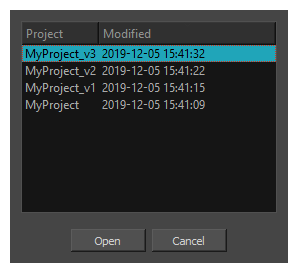T-SBFND-002-006
Existing projects can be opened from the Welcome screen when you start Storyboard Pro. If you already have a project open, you can open another project from the File menu.
-
Start Storyboard Pro.
-
Dismiss the first Welcome screen.
The second welcome screen appears.
-
In the project you want to open is in the Recent Projects section, select this project to open it instantly.
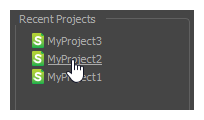
-
If the project you want to open is not in the Recent Projects section, click Open Projects... in the bottom-right corner of the dialog.
The Open Project dialog appears.
- Browse to the location of your project, select it and click Open.
If your project was saved in the regular
 Storyboard Pro Project format, it will be inside a folder named after your project name.
Storyboard Pro Project format, it will be inside a folder named after your project name. 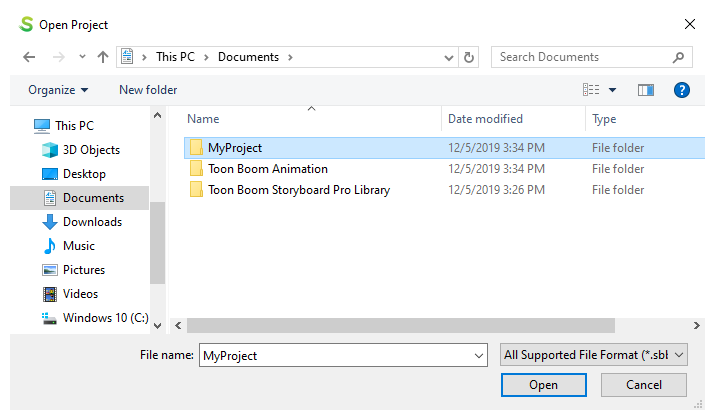
The file will also have the name of your project followed with the SBOARD extension.
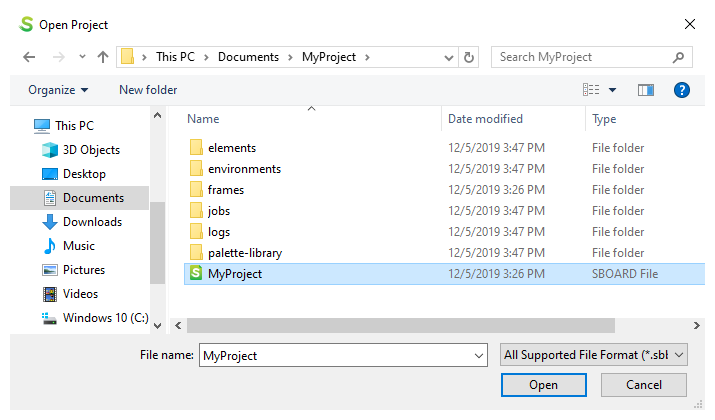 NOTE
NOTEIf your project has several versions, each version will be named after your project's name followed by an underscore (_) and the name of the version. For example, version "v3" of a project named MyProject would be named MyProject_v3.sboard.
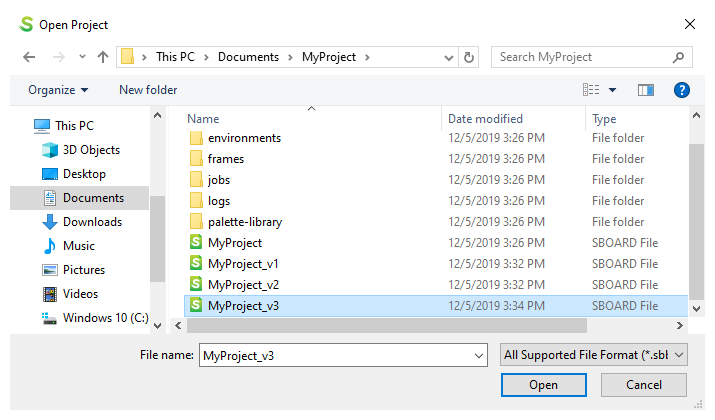
If your project was saved as a
 Storyboard Pro Packed File, it will be a single file named after your project name, with the .sbpz extension.
Storyboard Pro Packed File, it will be a single file named after your project name, with the .sbpz extension. 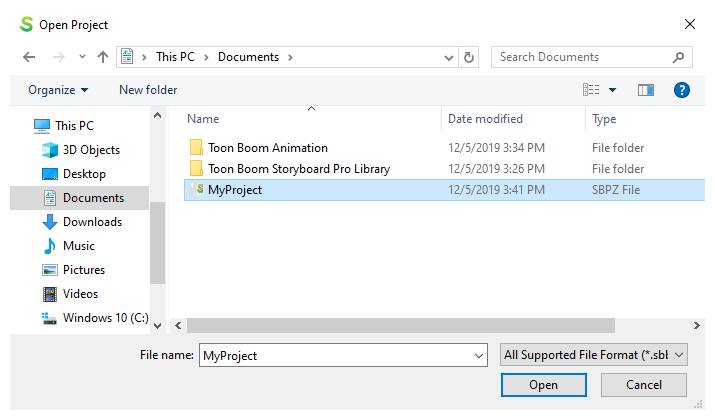 NOTE
NOTEIf your project has several versions, you will be prompted to select which version to open. Select the desired version and click Open.
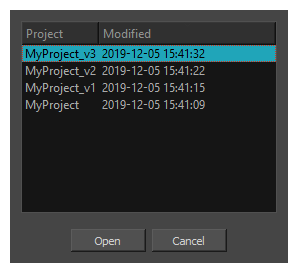
- Do one of the following:
- Select File > Open.
- In the File toolbar, click the
Open button.
- Press Ctrl+O (Windows) or ⌘+O (macOS).
The Open Project dialog appears.
- Browse to the location of your project, select it and click Open.
If your project was saved in the regular
 Storyboard Pro Project format, it will be inside a folder named after your project name.
Storyboard Pro Project format, it will be inside a folder named after your project name. 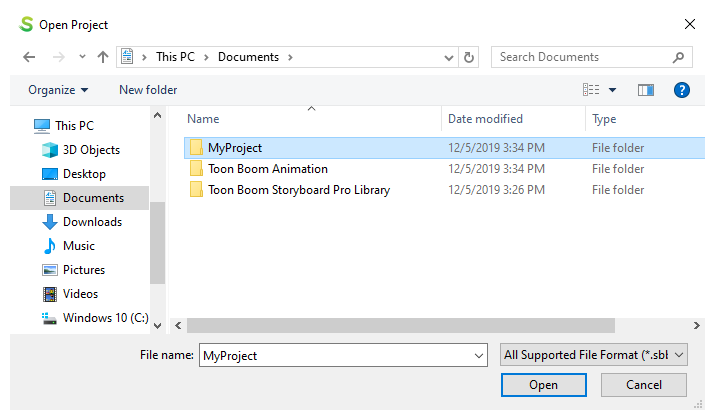
The file will also have the name of your project followed with the SBOARD extension.
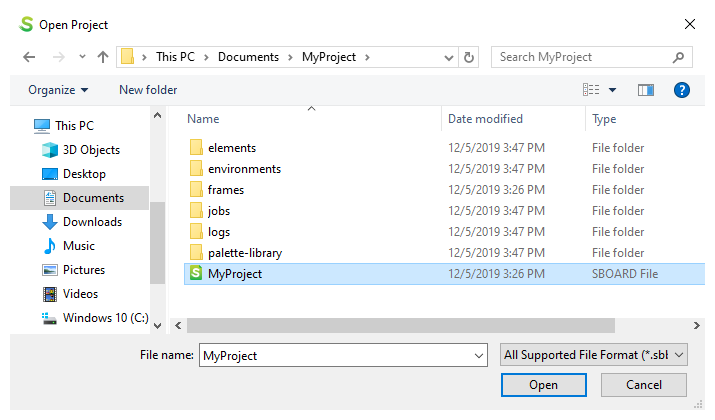 NOTE
NOTEIf your project has several versions, each version will be named after your project's name followed by an underscore (_) and the name of the version. For example, version "v3" of a project named MyProject would be named MyProject_v3.sboard.
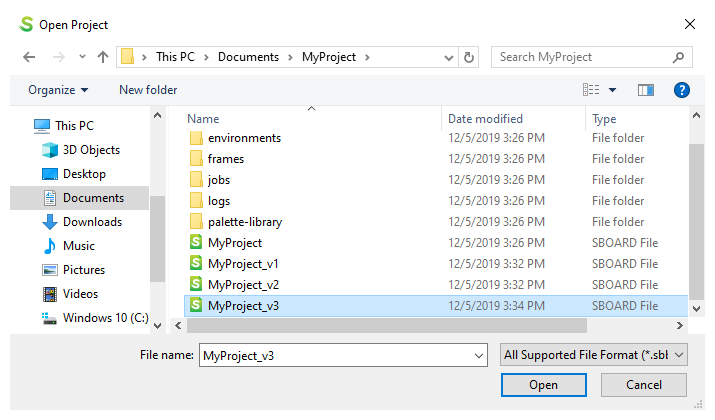
If your project was saved as a
 Storyboard Pro Packed File, it will be a single file named after your project name, with the .sbpz extension.
Storyboard Pro Packed File, it will be a single file named after your project name, with the .sbpz extension. 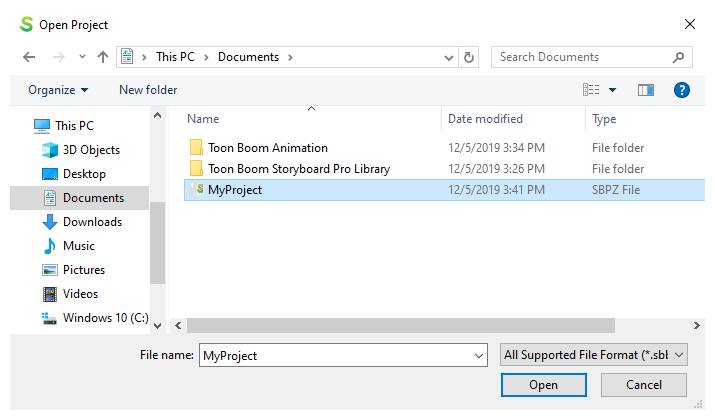 NOTE
NOTEIf your project has several versions, you will be prompted to select which version to open. Select the desired version and click Open.