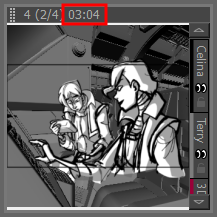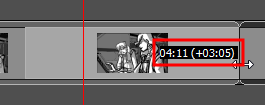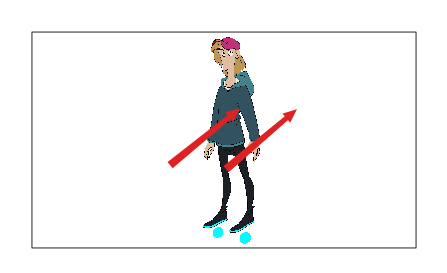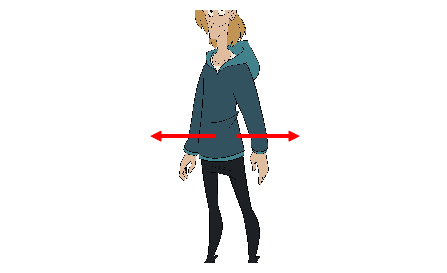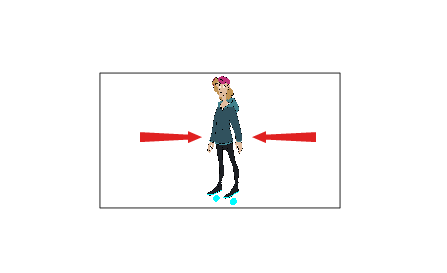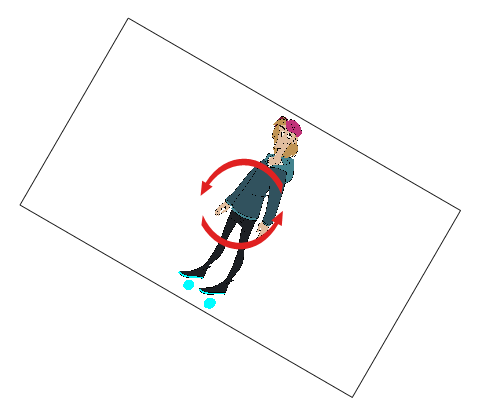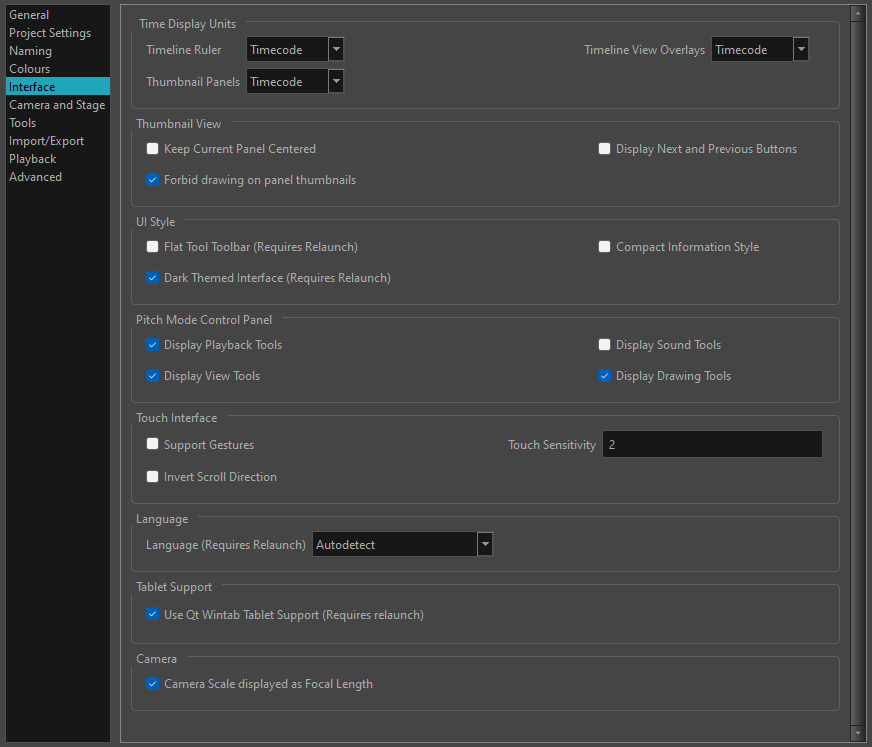
| Parameter | Description |
|---|---|
|
Time Display Units |
|
|
Time Display Units |
Allows you to select the way the time is displayed in the ruler at the top of the Timeline view:
|
|
Thumbnail Panels |
Allows you to select the way the length of each panel is displays above the thumbnails in the Thumbnail view:
|
|
Timeline View Overlays |
When adjusting the in and out point of a panel, sound clip or video clip, or when moving a clip, the amount of time by which you're offsetting the selection is displayed temporarily until you release the mouse button. This option allows you to select the way the time offset is displayed:
|
|
Thumbnail View |
|
|
Keep Current Panel Centered |
Keeps the current panel centered in the Thumbnail view. |
|
Forbid drawing on panel thumbnails |
By default, this preference is enabled, preventing you from drawings on the panels in the Thumbnails view. Turn off this option if you want to use all the Drawing tools directly in the Thumbnails view. |
|
Display Next and Previous Buttons |
Displays the Previous and Next buttons in the Thumbnail view. |
|
UI Style |
|
|
Flat Tools Toolbar |
When enabled, the Tools toolbar will display each tool in its own button, instead of grouping certain tools together in pop-up menus. Storyboard Pro must be relaunched to apply a change to this preference. IMPORTANT Because not all tools can be displayed simultaneously in a single column, some tools will be hidden from the Tools toolbar by default. You can customize which tools appear in the Tools toolbar by right-clicking on it and selecting Customize.
|
|
Focus on Mouse Enter |
In Storyboard Pro, some keyboard shortcuts, menus or toolbar buttons are intended for specific views in your workspace. To use keyboard shortcuts or other functionalities on a specific view, this view must be focused on. For example, the Centre on Selection shortcut will find the selected element in the By default, to set the focus on a view, you must click on its tab or on anything inside the view itself. The Focus on Mouse Enter preference will make Harmony automatically focus on the view the mouse cursor is over, making it switch the focus on a view and use keyboard shortcuts on it. NOTE Some items in the top menu also have functionalities that are specific to the focused on view, but moving the mouse cursor to the top menu might leave the wrong view focused on. To circumvent this problem, it might be necessary to become familiar with keyboard shortcuts, contextual (right-click) menus and the view menus available via the menu
|
|
Compact Information Style |
Shortens the information in the Panel, Thumbnail and Storyboard views. |
|
Dark-themed Interface (Requires relaunch) |
Application loads a dark skin for the User Interface. |
|
Touch Interface |
|
|
Support Gestures |
Enables manipulating views such as the Camera and Drawing views using the following gestures:
|
|
Invert Scroll Direction |
When panning a view by dragging it with your fingers in one direction, this makes the view pan in the opposite direction. |
|
Touch Sensitivity |
Control touch sensitivity. On macOS, higher numbers give a slower response to pans. On Windows, higher numbers favour scale/rotates over pans. |
|
Language |
|
|
Language (Requires Relaunch) |
The language in which to display the user interface. By default, this is set to Autodetect, which means that Storyboard Pro will launch in the language of your operating system, if it is one of the supported languages, and will otherwise launch in English. |
|
Tablet Support |
|
|
Use Qt Wintab Tablet Support (Requires relaunch) |
If you are using a tablet other than Wacom, deselect this option (and relaunch) if you are having issues with offset or pressure sensitivity. |
| Camera | |
| Camera Scale displayed as Focal Length | Lets you manipulate the camera scale in term of camera focal length instead of camera field of view. |