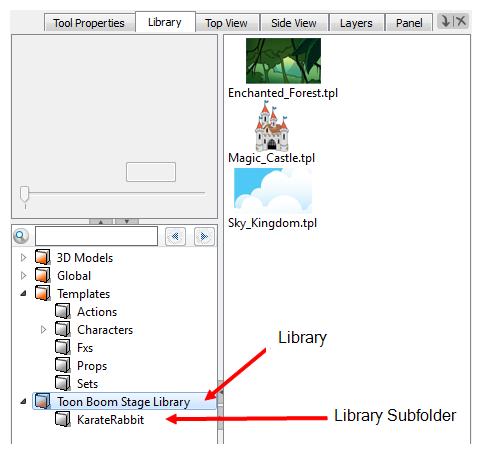You can import template (.tpl) files made in Harmony 9.2 or higher into the Library. This can be useful for importing backgrounds created in Harmony directly into your storyboard.
NOTE Because Harmony is an animation software and Storyboard Pro is not, animated templates and templates of rigged puppets created in Harmony may not import properly. Templates with multiple layers will retain their layer structure, but cut-out puppets may be rendered as flat objects with stationary parts.
- In the Library view, right-click on the left side of the Library view, under all the existing folders and select Open Library.
A browser window opens.
- Search for the folder with the .tpl file to import. That folder is considered the “Library” that you choose to open. Note that the
.tplfile itself is also a folder. Select the Library folder and not the Template folder. For example, the library may be the Toon Boom Stage Library (found in the My Documents folder on Windows) and the name of the template insideEnchanted_Forest.tpl.
An orange book icon appears on the left side of the Library view with the name of the folder that you selected.
- Click the folder to display the templates on the right side of the Library view. The template thumbnails may take a moment to generate.
If there were any subfolders in the root library folder, they will appear as grey books within the root library. You may need to expand the root library to see them. Click on one of these grey book subfolders to display its templates on the right side of the Library view.