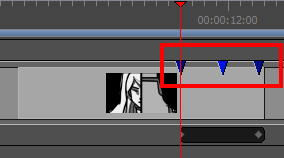T-SBFND-010-003
- In the Timeline view, select the panel to which you want to add a snapshot marker.
- Position the timeline playhead to the exact position where you want to add a snapshot. While moving the timeline playhead, you can look at the Stage or Camera view to get a preview of what the snapshot will look like.
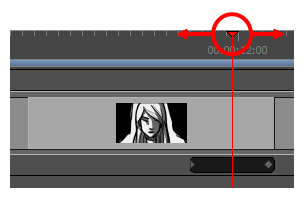
- Do one of the following:
- Select Storyboard > Add Snapshot.
- Right-click the panel and select Add Snapshot.
The Snapshot marker, a blue arrow, appears in the Timeline view.
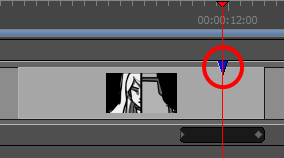
- Repeat the previous steps to add additional snapshots to your panel, if desired.