You can rotate the Stage view in the same way as you would with an actual animation disc. You can also use the menu options to rotate the Stage view in 30 degree increments.
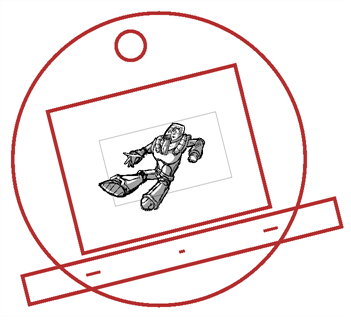
- Do one of the following:
- From the Tools toolbar, select the Rotate View tool.
- Hold down Ctrl + Alt (Windows) or ⌘ + Alt (macOS).
- Drag the cursor in the Stage view to rotate the view.
- Select View > Rotate View CW (clockwise) or press V.
- Select View > Rotate View CCW (counterclockwise) or press C.
- Select View > Reset Rotation or press Shift + X.