If your panels contain several layers, you may want to only see the Onion Skin for a specific layer at a time, and ignore all other layers. In Storyboard Pro, you can set up the onion skin to only include artwork for the currently selected layer.
Since layers are different for each panel, and Onion Skin displays the artwork in surrounding panels, Storyboard Pro identifies which layers match the currently selected layer in the current panel by name. Hence, to be able to use this option, your layers must have consistent names across panels. For example, if you only want to display the Onion Skin for a specific character, the layer on which that character is drawn should have the same name across the panels in your storyboard, so it could be named after the character's name. Or, you could decide that the main action is always drawn on a layer named A in every panel.
- In the layer panel of the Stage or Camera view or in the Layers view, select the layer or layers which you want to include in the Onion Skin.
- Do one of the following:
- In the Onion Skin toolbar, click on the Toggle Selected Layers Only
button.
- In the top menu, select View > Onion Skin > Show Only the Selected Layers.
The Onion Skin will now only include artwork from previous and next panels that are in layers that have the same name as the currently selected layer(s).
TIPIf you have selected multiple layers, every layer in the selection will be included in the Onion Skin. When using a drawing tool on a selection of multiple layers, you are drawing on the first layer that was added to the selection, which will display in a lighter shade of cyan in the layer list. Hence, you can use this option with a selection of multiple layers, as long as you select the layer you wish to draw on first.
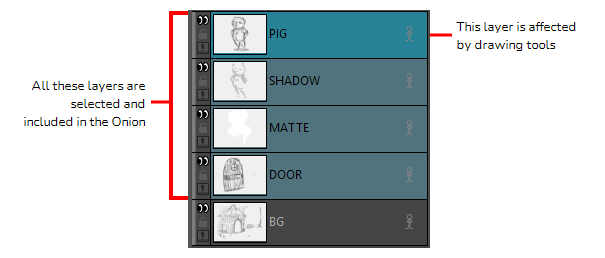
- In the Onion Skin toolbar, click on the Toggle Selected Layers Only