When you use the Cutter tool, its properties and options appear in the Tool Properties view. The four Cutter modes include: Lasso or Marquee, tip style, mouse gesture, and antialiasing.
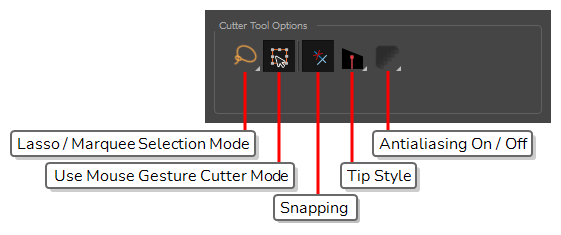
 Lasso and
Lasso and  Marquee Modes
Marquee Modes
When selecting artwork, you can use the Lasso mode to make a freehand selection or the Marquee
mode to make a rectangular selection.
 Easy Drag
Easy Drag
When enabled, you can drag the selection by clicking anywhere inside its bounding box. By default, you must click on the artwork in the selection to be able to drag it.
 Tip Style
Tip Style
When cutting through pencil lines, this option decides what kind of pencil line tips to put at the extremities of the remaining pencil line segments, where they were cut.
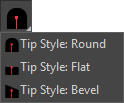
By default, this is set to Bevel , which will leave the tip of the pencil line cut at the same angle as your cutter stroke. If you prefer, you can make pencil lines that you split with the Cutter tool have Flat
or Round
tips instead.
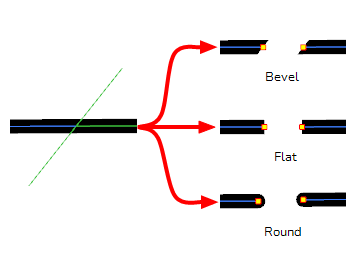
 Use Mouse Gesture Cutter Mode
Use Mouse Gesture Cutter Mode
When this option is enabled along with the Lasso selection type, quickly drawing a line with the Cutter tool over a line segment in your artwork will instantly delete it. This can be useful if you want to use the Cutter tool to quickly clean up your artwork.
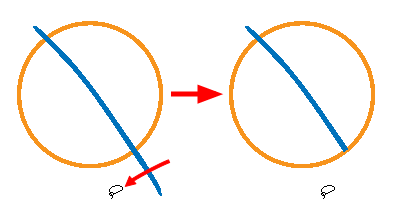
It allows you to cut in two modes as follows:
- Single Line Cutting Gesture: It deletes first line segment over which a straight gesture is drawn with the cutter.
- Multiple Lines Cutting Gesture: It deletes all line segments over which a straight gesture is drawn with the cutter.
 Antialiasing Mode
Antialiasing Mode
When working on bitmap artwork, enabling this will smooth the edges of the artwork you cut out, so that they do not appear pixelated.