Using Models
Use models from the Reference view to sample colours, copy parts or copy entire character positions.
- In the Reference view, navigate to a model whose colours you wish to sample.
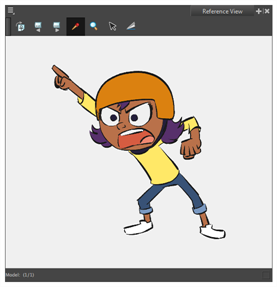
- Select the Dropper
tool by doing one of the following:
- In the Reference view toolbar, select the Dropper
tool.
- In the Reference View
menu, select Colour Eyedropper.
- Right-click in the Reference view and from the menu select Colour Eyedropper.
- Use the keyboard shortcut Alt + D.
- In the Reference view, click on an area of colour from the model to select a desired colour.
The colour is now the current selected colour. This means you can save it as a swatch in the Colour view, or use it to paint or draw in the Stage or Camera views.
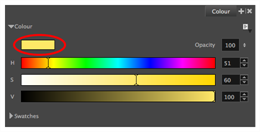
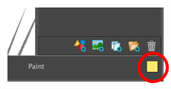
- In the Reference view, select the Cutter
tool by doing one of the following:
- In the Reference view toolbar, select the Cutter
tool.
- In the Reference View
menu, select Cutter.
- Right-click in the Reference view and from the menu select Cutter.
- Use the keyboard shortcut Alt + T.
- In the Reference view, use the Cutter tool to create a selection around the part of your model that you want to copy.
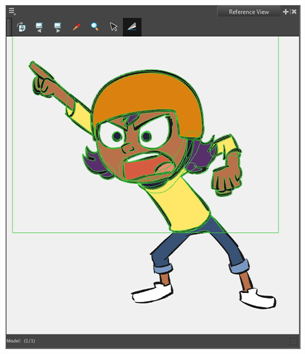
- From the top menu, select Edit > Copy Drawing Object or press Ctrl + C (Windows) or ⌘ + C (macOS).
- In the Thumbnail view, make sure you have the correct panel selected.
- In the Stage or Camera view, make sure you have the correct layer selected.
- From the top menu, select Edit > Paste Drawing Object or press Ctrl + V (Windows) or ⌘ + V (macOS).
The cut part of the model appears in the selected view.

You can change the Cutter tool's selection mode by selecting the Cutter tool in the main Tools Toolbar, then selecting either Marquee or Lasso from the Tool Properties view.
- In the Reference view, select the Select
tool by doing one of the following:
- In the Reference view toolbar, select the Select
tool.
- In the Reference View
menu, select Select.
- Right-click in the Reference view and from the menu select Select.
- Use the keyboard shortcut Alt + S.
- In the Reference view, use the Select tool to create a selection around your entire model.
- From the top menu, select Edit > Copy Drawing Object or press Ctrl + C (Windows) or ⌘ + C (macOS).
- In the Thumbnail view, make sure you have the correct panel selected.
- In the Stage or Camera view, make sure you have the correct layer selected.
- From the top menu, select Edit > Paste Drawing Object or press Ctrl + V (Windows) or ⌘ + V (macOS).
The entire model appears in the selected view.