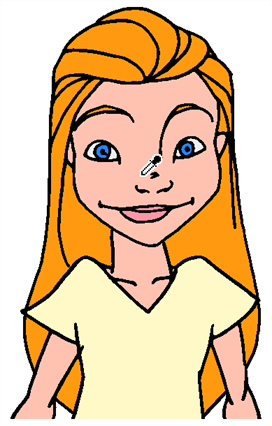
While working in the Stage view, you can use the Dropper tool to pick a colour from your drawing without going to the Colour view. When picking a colour with the dropper, the colour is not added to the swatch list. It becomes the current colour.
- Do one of the following:In the Tools toolbar, select the Dropper
tool.Select Tools > Dropper.Press Alt + D.
- In the Stage view, click the desired colour.
- Do one of the following:In the Tools toolbar, select the Dropper
tool.Select Tools > Dropper.Press Alt + D.
When enabled, the dropper picks the RGBA values of all the layers combined. When disabled, the dropper picks the RGBA value from just one layer at a time.
- In the Tool Properties view, click the Sample All Layers
button.
- In the Stage view, position the dropper tip over overlapping strokes and click to select the colour.
The new colour is displayed in the Colour view and becomes the current colour.
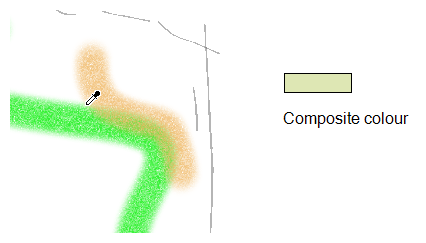
- Do one of the following:In the Tools toolbar, select the Dropper
tool.Select Tools > Dropper.Press Alt + D.
- In the Tool Properties view, do one of the following:
| ‣ | Click the Do Not Pick Transparency |
| ‣ | Do not click the Do Not Pick Transparency |
- In the Stage view, position the dropper tip over a stroke and click to select the colour.
The new colour is displayed in the Colour view and becomes the current colour.