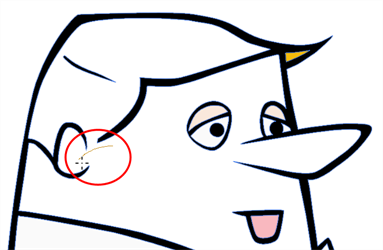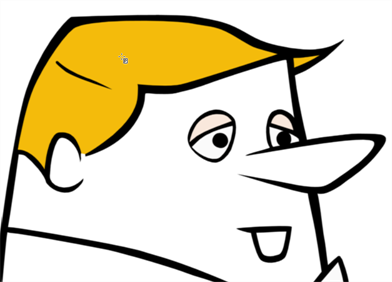
The paint tool requires the area you attempt to fill to be closed in order to know exactly what area of your artwork must be filled. However, it is common for artists to accidentally leave small gaps in their artwork.
The Close Gap tool allows you to quickly close small gaps in a shape by creating an invisible stroke connecting two extremities of the gap. You can then fill the area using the Paint tool, as this invisible stroke will be taken in account to determine the outline of the shape to fill.
- In the Tools toolbar, select the Close Gap
tool or select Tools > Close Gap.
- Click the Auto Flatten
button in the Tool Properties view if you want the stroke you will draw to be flattened in your drawing instead of being on top.
- You can display the invisible lines by selecting View > Extras > Show Strokes in the top menu.
- If you do not display the strokes, a warning message dialog box will appear. Enabling the Don’t Show This Message Again option prevents this Message from appearing.
- In the Stage view, trace an invisible line near to the gap to be closed.
The gap automatically closes.