T-SBFND-008-011
- Do one of the following:
- In the Tools toolbar, select the
Paint tool.
- In the top menu, select Tools > Paint.
- Press Alt+I.
- In the Colour view, do one of the following to select a colour:
- Double-click on the Current colour swatch to open the Colour Picker window.
- Use the Hue, Saturation and Value sliders to select the colour with which you want to draw.
- Select a colour swatch from the swatch list.
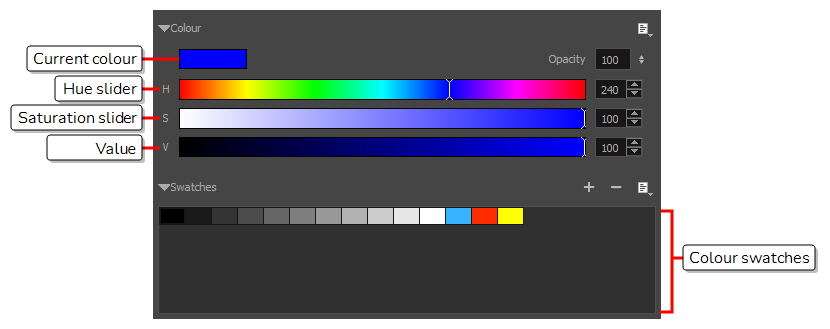
- In the Stage view, start painting on your drawing by clicking the area to be painted. If you want to fill several areas simultaneously, draw a lasso around them.
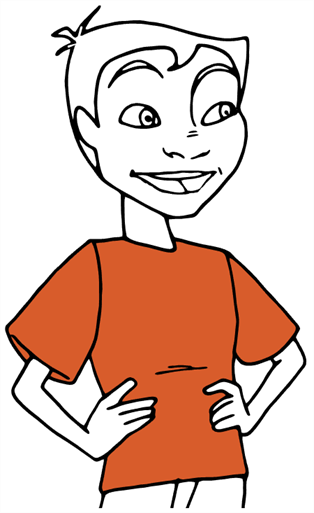
NOTE If the shape you are trying to paint is not fully closed, it will not fill. You can make the Paint tool automatically close small gaps in the shapes you attempt to fill by increasing the Close Gap  setting of the Paint tool in the Tool Properties view. To close big gaps, you can use the Close Gap
setting of the Paint tool in the Tool Properties view. To close big gaps, you can use the Close Gap  tool, which is available in the pop-up menu of the Paint
tool, which is available in the pop-up menu of the Paint  tool in the Tools toolbar.
tool in the Tools toolbar.