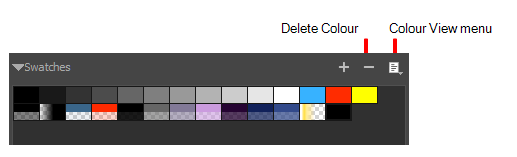At any time, you can delete colour swatches that you are not using or not part of the colour palette you have in mind for a character or scene.
- In the Colour view, select a colour swatch to delete by clicking a swatch. To select multiple swatches, press Ctrl (Windows) or ⌘ (macOS), and click the swatches to delete. To select multiple swatches in a range, press Shift, click the first swatch to delete and then click the last swatch.
- Do one of the following:
| ‣ | Press Delete. |
| ‣ | From the Colour Swatch menu, select Delete Swatch. |
| ‣ | Click the Remove Colour |