T-SBFND-008-010
You can create your own vector colour swatches and import bitmap textures to use as swatches in your palette.
NOTE Once added, a colour swatch can no longer be modified. You must delete the swatch and add a new one.
- In the Colour view, make sure the Colour area is expanded by clicking the Collapse/Expand arrow.
- Using the Colour view sliders or the Colour Picker window, adjust the colour for the new swatch.
- Click the Add Colour
button or select New Colour Swatch from the Colour Swatch menu.
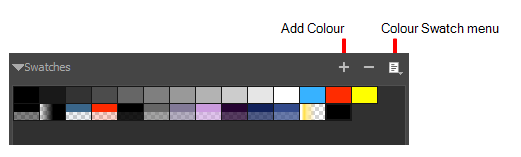
- In the Colour Swatch menu, select New Texture.
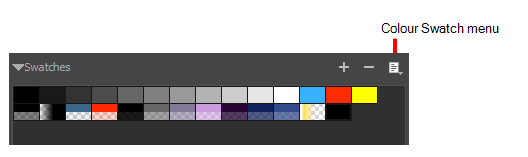
A browser window opens.
- Browse for a PSD or TGA bitmap file created in a third party software and click Open.
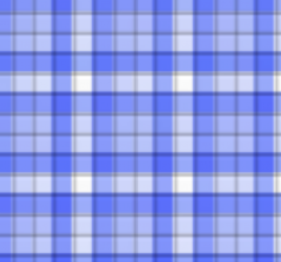
A textured colour swatch is added to the swatch palette.