In a 3D scene, drawing layers can be manipulated like 3D objects. You can position them closer to or further away from the camera, allowing you to create a multiplane effect. You can also rotate them in any direction, allowing you to make pseudo-3D constructions such as open-faced rooms..
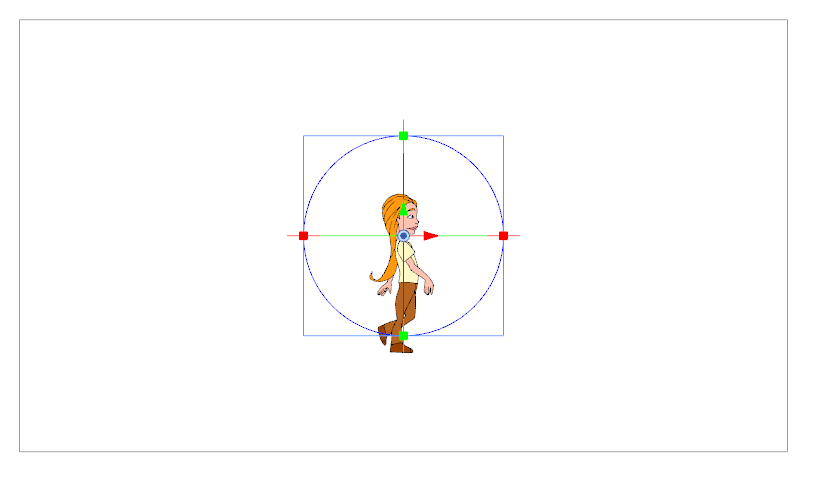
- In the Stage or Camera view, select a layer with a 2D object.
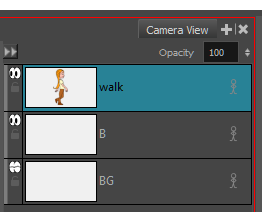
- From the Tools toolbar, click the Layer Transform
button.
Manipulators appear over the object layer’s pivot point.
- Use the manipulators to manipulate your image in the following ways:
| ‣ | To squash and stretch your image vertically: Pull the green, square points located at the top and bottom of the manipulator circle. |
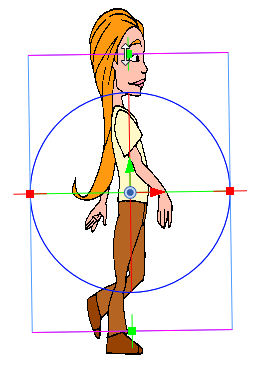
| ‣ | To squash and stretch the image horizontally: Pull the red, square points located on the right and left sides of the manipulator circle. |
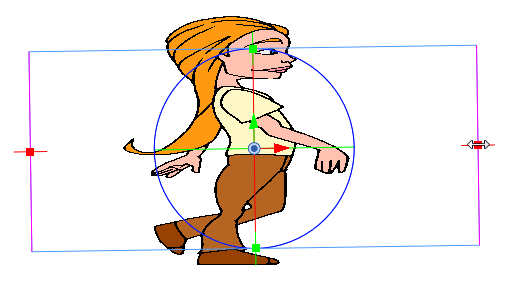
| ‣ | To scale the image proportionally: Hover anywhere over the box outside the manipulator circle until the cursor turns into a white, double-headed arrow. Pull in any direction to scale the image up or down. |
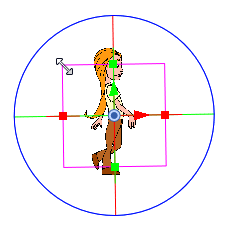
| ‣ | To move the image vertically: Click the green, vertical arrow and pull it up or down. |
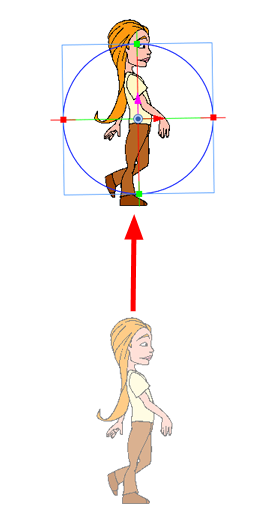
| ‣ | To move the image horizontally: Click the red, horizontal arrow and pull it left or right. |
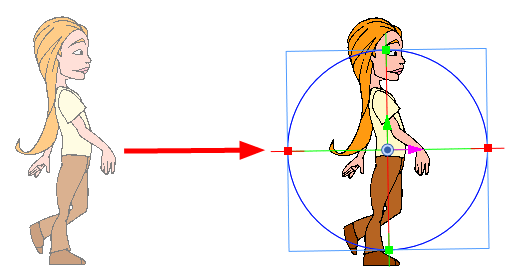
| ‣ | To move the image backwards or forwards along the Z-axis: Go to either the Top or Side views and use the blue arrow to pull the layer closer or farther from the static camera cone. |
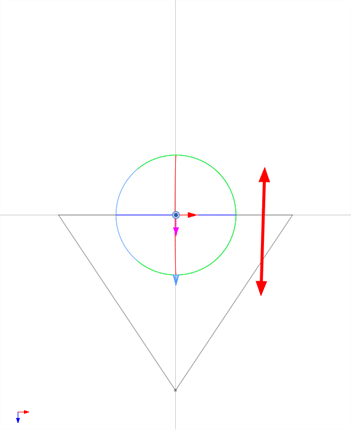
| ‣ | To rotate the image on the X-axis: Hover over the vertical line (actually a ring) bisecting the manipulator circle. The rotate X-axis cursor  appears. Pull up or down to rotate your object along this axis. appears. Pull up or down to rotate your object along this axis. |
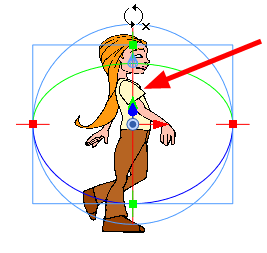
| ‣ | To rotate the image on the Y-axis: Hover over the horizontal line (actually a ring) bisecting the manipulator circle. The rotate Y-axis cursor  appears. Pull towards the left or right to rotate your object along this axis. appears. Pull towards the left or right to rotate your object along this axis. |
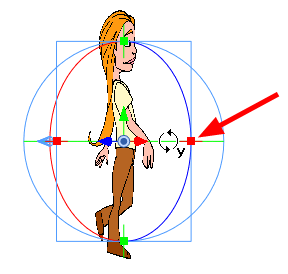
| ‣ | To rotate the image on the Z-axis: hover anywhere over the manipulator ring. The rotate Z-axis cursor appears. Pull clockwise or counter clockwise to rotate the object. |
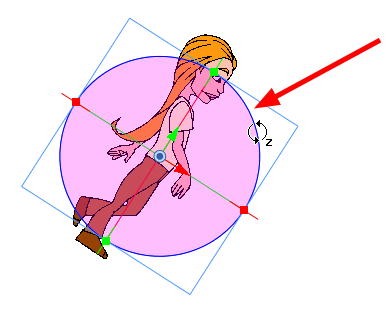
You can perform any of these manipulations in combination. For example, after have rotated your 2D object 45 degrees around the Y-axis, you can reposition it along the Z-axis.