The Movie Settings dialog box allows you to configure the video and audio compression settings when exporting a QuickTime Movie (.mov) file.
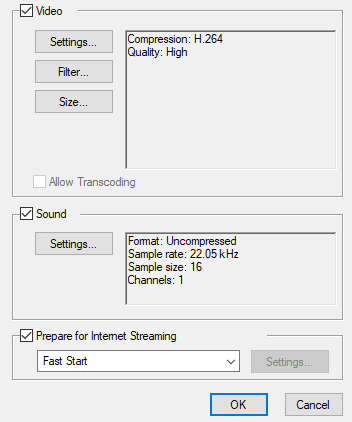
- For tasks related to this dialog box, see Exporting a Movie and Exporting an EDL, AAF or XML Sequence.
-
This dialog can only be accessed on Windows and requires Apple QuickTime to be installed.
- From the top menu, select File > Export > Movie.
The Export Movie dialog box opens.
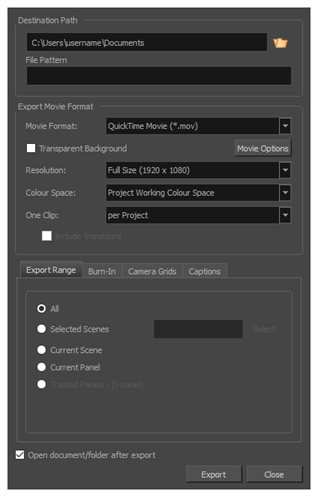
- In the Movie Format drop-down, select QuickTime Movie (*.mov).
-
Click on the Movie Options button.
- From the top menu, select File > Export > EDL/AAF/XML.
The Export to EDL/AAF/XML dialog box opens.
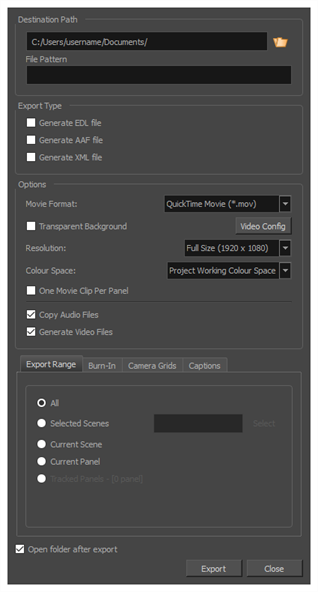
- In the Movie Format drop-down, select QuickTime Movie (*.mov).
-
Click on the Movie Options button.
| Parameter | Description |
| Video | |
|
Settings |
Opens the Standard Video Compression Settings dialog box. This is where you can set the video compression settings for the movie you will export—see QuickTime Standard Video Compression Settings Dialog Box (Windows). |
|
Filter |
Opens the Choose Video Filter dialog box, where you can select from a range of filters to apply to your video export. |
|
Size |
Opens the Export Size Settings dialog box. This dialog is available because of the way the Apple QuickTime interface is designed, but its settings are not taken in account by Storyboard Pro. The size of the exported video is determined by Storyboard Pro. |
| Sound | |
|
Settings |
Opens the Sound Settings dialog box. This is where you can you set the sound compression settings for the movie you will export—see QuickTime Sound Settings Dialog Box (Windows). |
| Prepare for Internet Streaming |
If this option is enabled, the video will be optimized to start playing while it is downloading, as videos do in web browsers and web-based streaming applications.
|