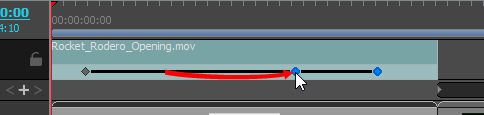After you have created keyframes in a video clip, you can change their position in time so as to adjust the starting time, length and pace of the clip animation.
-
In the Timeline view, select one or multiple keyframes in a clip by doing one of the following:
- To select a single keyframe, click on it.
- To select a sequence of several keyframes from the same clip, click on the first keyframe in the sequence you want to select. Then, while holding the Shift key, click on the last keyframe in the sequence you want to select. Both keyframes you clicked on as well as every keyframe between them will be selected.
- To select all keyframes in the clip, double click on the clip's animation keyframes track.
Each selected keyframe will be highlighted in blue.
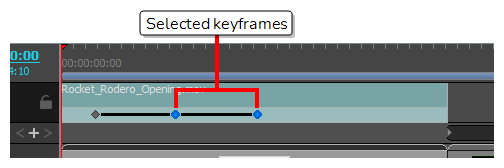
-
Click and drag the selected keyframes towards the left to move the animation earlier in the clip, or towards the right to move the animation later in the clip.