Adding Effects
You can add effects to imported or recorded sound clips to give them more personality. Use the Delay effect to make a voice echo across a chasm or the Pitch Shift to make a voice sound like a cartoon mouse. To learn more about all the available sound effects,
- Do one of the following:
- In the Top menu, select Windows > Effect Stack.
- In any view, click the Add View
button and select Effect Stack.
- In the Timeline view, click on a sound clip to select it.
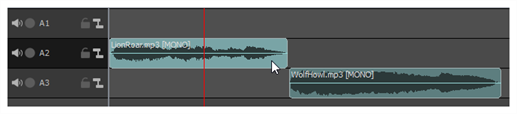
- In the Effect Stack view, click on the Add Effect
button to bring up the list of available effects and select an effect.
The effect appears in the effects stack and a small, yellow-green fx icon appears on the sound clip in the Timeline view.
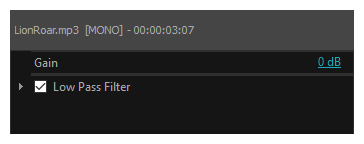
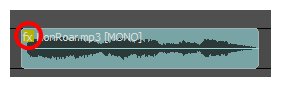
- In the Effect Stack view, click on the grey arrow beside the effect to reveal its parameters.
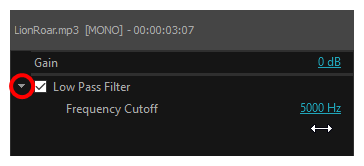
- Adjust the effect's parameters and use the Play Selected Audio
button to playback the results until you get the desired effect.
- In the Effect Stack view, click on the checkbox beside the effect you wish to disable in order to remove the checkmark.
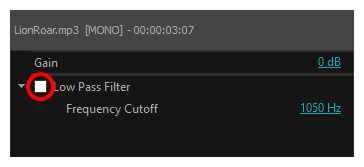
The effect is now disabled.
- In the Effect Stack view, click on the effect you wish to delete in order to select it.
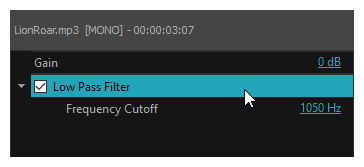
- Click on the Clear Selected Effect
button.
The effect is removed from the effect stack.