The Panel PDF Options window lets you set the export options to apply to selected panels in your storyboard.
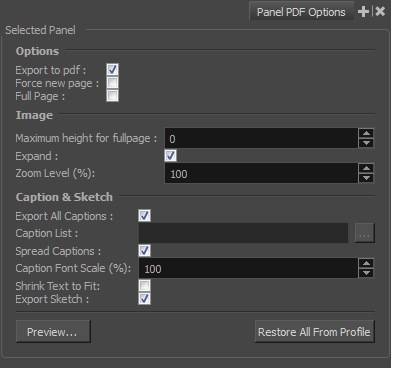
For tasks related to this window, see About Exporting to Portable Document Format (.pdf).
- Select Windows > Panel PDF Options.
| Parameter | Description |
| Options | |
|
Export to PDF |
Exports the selected panel. This option is enabled by default. Deselect this option if you do not want to export this particular panel. |
|
Force New Page |
Starts panel on a new page. |
|
Full Page |
Prints panel on a full page. |
|
Image |
|
|
Maximum Height for Full Page |
Lets you set the maximum image height for a full page panel. Applies to landscape orientation only. 0 = No Limit. |
|
Expand |
Displays camera motion (such as pan, tilt, or zoom) in the image across several panels. |
|
Zoom Level (%) |
Size, in percentage, that the panel will appear within its frame. |
|
Caption & Sketch |
|
|
Export All Captions |
This option is enabled by default. All captions from this panel will be exported to PDF. If you want to select specific captions to export, deselect this option and use the Caption List option to make your selections. |
|
Caption List |
This option is unavailable when the Export All Captions option is enabled. When available, click the Browse button to open the List Picker for selecting specific captions to export. |
|
Spread Captions |
Adapts the box to the text and spreads it across the next panel if necessary. When this option is deselected, caption text is cut if it is too long or big for the space available in the box. |
|
Caption Font Scale (%) |
Select the scale, in percentage, the text will appear in the captions of this panel. |
|
Shrink Text to Fit |
Shrinks captions if they do not fit in the panel. |
|
Export Sketch |
Exports the sketch caption field of this panel. |
|
Preview |
Creates a quick PDF of the page containing the selected panel(s), using the current default PDF export profile for the other panels. |
|
Restore All from Profile |
Returns the options to the current default PDF export profile. |