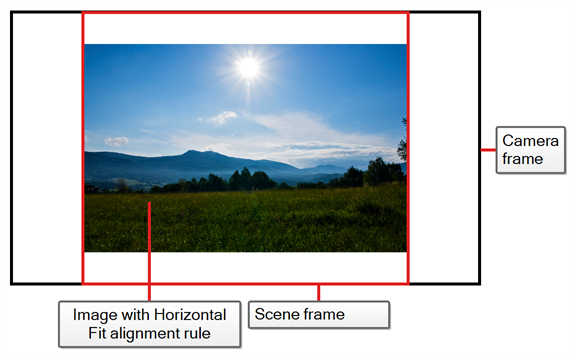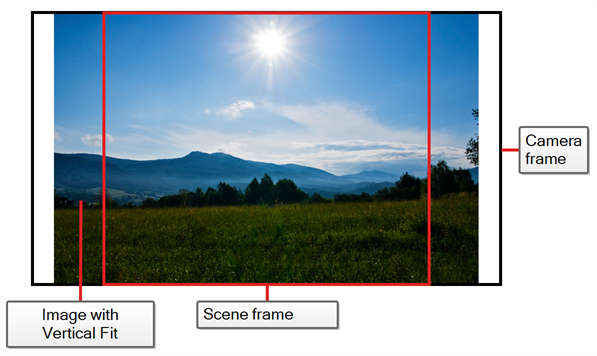The New Resolution window lets you create a custom resolution. Your new resolution will appear in the Camera Size menu of both the New Project window and Welcome screen.
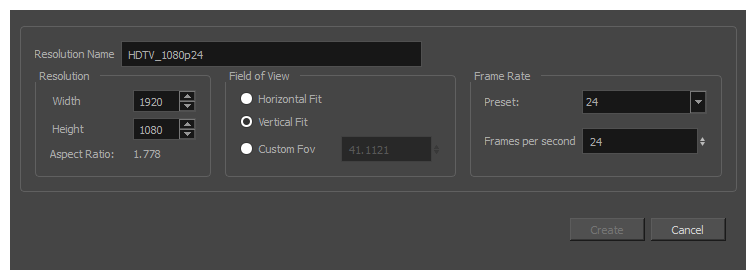
See Creating Projects and Creating Custom Resolutions.
-
In the Welcome screen or New Project window, click the
Add button right of the Camera Size drop-down to add a new resolution to the list.
The New Resolution dialog box appears.
| Parameter | Description |
|
Resolution Name |
This is name you give the custom resolution. Your new resolution will appear in the Camera Size menu of both the New Project window and Welcome screen. |
|
Resolution |
|
|
Width |
This is the width of the resolution that will be created. |
|
Height |
This is the height of the resolution that will be created. |
|
Aspect Ratio |
Displays the ratio between the horizontal and vertical dimensions of the scene. For example, if the scene width and height are the same value, this ratio equals 1. The standard aspect ratio for widescreen televisions is 1.777. For legacy displays, it is 1.333. |
|
Field of View |
|
|
Horizontal Fit |
Adjusts the image's size so that its width matches the scene's width, without affecting its aspect ratio.
|
|
Vertical Fit |
Adjusts the image's size so that its height matches the scene's height, without affecting its aspect ratio.
|
|
Custom Fov |
After selecting this option, enter a value, in degrees, of the angle that you want the camera cone to be. Increasing this value will make the camera cone wider (the angle is more obtuse). Widening the FOV will make the grid and all elements appear farther away. Decreasing the default value will create the opposite effect. |
|
Frame Rate |
|
|
Preset |
Allows you to select a frame rate for your scene among one of many commonly used preset frame rates. NOTE The standard framerate for film production is 24 frames per second. However, televisions in some countries play at 25 frames per second. Some productions may use 23.976 frames per second to preserve compatibility with legacy standard displays.
|
|
Frames per Second |
Allows you to type in the frame rate for your scene. |