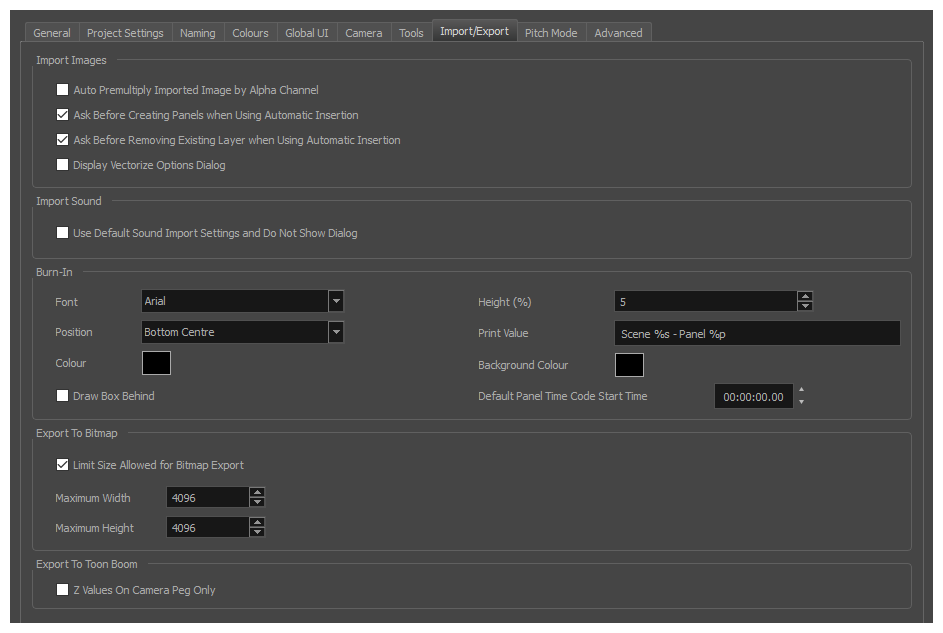
| Parameter | Description |
|---|---|
|
Import Images |
|
|
Auto Premultiply Import Images by Alpha Channel |
Premultiplies the channels with the alpha value of the layer, resulting in an opaque layer. This is helpful when creating layers used by other effects, or in certain compositing situations. Use this option if you are importing a semitransparent image. Deselect this option if you are importing a PSD image. |
|
Ask Before Creating Panels When Using Automatic Insertion |
When using the Storyboard > Import Images as Scenes command, if the element you will create upon import does not already exist in your project, you are prompted to create the element. |
|
Ask Before Removing Existing Layer when Using Automatic Insertion |
When using the Storyboard > Import Images as Scenes command, if the element you will create upon import does already exist in your project, you are prompted to remove the original element or keep it. |
|
Display Vectorize Option Dialog |
Opens the Vectorize Options dialog box when importing bitmap images. |
| Import Sound | |
|
Use Default Sound Import Settings and Do Not Show Dialog |
Prevents or allows the opening of the import sound file settings dialog box when importing a sound file. When selected, the settings dialog will not open, and default settings will be used. When deselected, the settings dialog box will open every time, and allow you to adjust settings every time. |
|
Burn-In |
|
|
Font |
Lets you select the font in which you want the timecode to print when using the Export > Movie command. This menu lists all the fonts available on your system. |
|
Position |
Sets the position rule of the timecode of your animatic: Top Left, Top Centre, Top Right, Bottom Left, Bottom Centre, Bottom Right. |
|
Colour |
By default the timecode will print in black on your animatic. Click the colour swatch to open the Select Colour dialog box and select the colour of your choice. |
|
Draw Box Behind |
Places a colour rectangle behind the timecode. This can be useful when you have a colourful or high-contrast animatic and you cannot easily find a font colour that stands out against the images. |
|
Height (%) |
Sets the height (in percentage) of the timecode font size. |
|
Print Value |
The text to burn into the animatic. This field uses variables so that information about the current panel, scene, sequence and act can be burnt into each exported frame. Those variables are as follows:
For example, the default value is "Scene %s - Panel %p" which, when exporting a frame in panel 3 of scene 7, would result in the text "Scene 7 - Panel 3". |
|
Background Colour |
Click the colour swatch and choose a colour from the Select Colour dialog box that opens. This is the colour of the box that appears behind the timecode when the Draw Box Behind Time Code option is selected. |
|
Default Panel Time Code Start Time |
Defines the default starting timecode for each panel when selecting the Print Panel Time Code option in the Export Movie dialog box. |
|
Export to Bitmap |
|
|
Limit Size Allowed for Bitmap Export |
Imposes a size limit when exporting bitmaps. When this option is selected, you can define the size limit in the two fields below. |
|
Maximum Width |
When the Limit Size Allowed for Bitmap Export option is selected, use this field to set the maximum width (in pixels) the exported image can have. |
|
Maximum Height |
When the Limit Size Allowed for Bitmap Export option is selected, use this field to set the maximum height (in pixels) the exported image can have. |