Before you can perform transformations such as a rotation, scale, skew or flip, you must select the objects using the Select tool. You can click directly on a drawing stroke to select it, or draw a lasso around several drawing strokes to select them together.
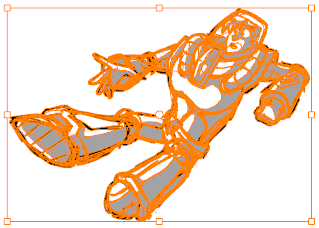
Once selected, you can transform all the objects within the bounding box simultaneously. There are various controls around the bounding box for you to manipulate a selection.
- In the Timeline or Thumbnails view, select the panel and layer on which you want to select objects.
- In the Tools toolbar, click the Select
tool or press Alt + S.
- In the Stage view, do one of the following:
- To select a single drawing stroke, click on it.
- To select all the drawing strokes within an area, draw a lasso around those strokes to select them simultaneously.
- To select several specific drawing strokes, hold the Ctrl key, then click on each drawing stroke you wish to add to your selection.
- To select all the artwork, press Ctrl + A.
TIP Your selection will be preserved even if you switch between panels or scenes, until you make a new selection.