To create camera movement in a scene, you must start by creating at least two camera keyframes, then set the position of the camera in each of those keyframes. Storyboard Pro will interpolate the position of the camera on each frame between two keyframes.Below are four methods to add keyframes to the Timeline view.
- In the Timeline view, click and drag the timeline cursor to the frame at which you want to create a camera keyframe
- Select the Camera tool by doing one of the following:
- From the Tools toolbar, select the
Camera tool.
- From the top menu, select Tools > Camera.
- Create a camera keyframe by doing one of the following:
- In the Timeline view, in the left column of the Camera track, click on the
Add Keyframe button.
- In the top menu, select Camera > Add Camera Keyframe at Current Frame.
- In the Tool Properties view, click on the
Add Keyframe button in the Camera Transform panel.
A keyframe is added in the Camera track of the Timeline view, where the timeline cursor is.
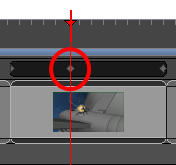
- In the Timeline view, select the panel on which you want to add a keyframe.
- Do one of the following:
| ‣ | In the Tools toolbar, click the Camera |
| ‣ | Select Tools > Camera. |
- Do one of the following:
| ‣ | Select Camera > Add Camera Keyframe at Beginning of panel. |
| ‣ | In the Tool Properties view, click the Add Keyframe at Beginning of Current Panel |
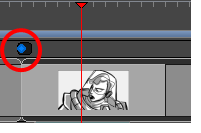
In the Timeline view, a keyframe is added at the beginning of the selected panel.
- In the Timeline view, select the panel on which you want to add a keyframe.
- Do one of the following:
| ‣ | In the Tools toolbar, click the Camera |
| ‣ | Select Tools > Camera. |
- Do one of the following:
| ‣ | Select Camera > Add Camera Keyframe at End of panel. |
| ‣ | In the Tool Properties view, click the Add Keyframe at the End of Current Panel |
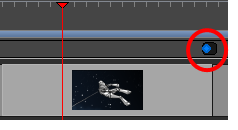
A keyframe is added in the Timeline view, at the end of the current panel.
- In the Timeline view, click to select a camera keyframe.
The keyframe turns blue.
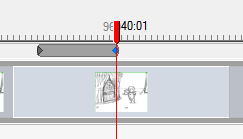
- In the Stage view, click the camera keyframe.
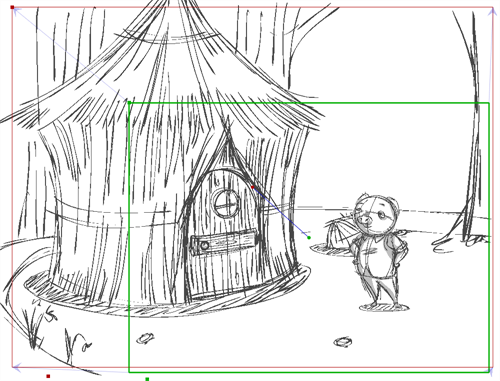
- Do one of the following:
| ‣ | Select Edit > Copy Camera Keyframes. |
| ‣ | Press Ctrl + C (Windows) or ⌘ + C (macOS). |
| ‣ | Select the Camera |
- Move the playhead to the position within the same scene where you want to paste the keyframe.
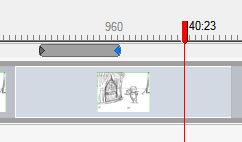
- Do one of the following:
| ‣ | Select Edit > Paste Camera Keyframes. |
| ‣ | Press Ctrl + V (Windows) or ⌘ + V (macOS). |
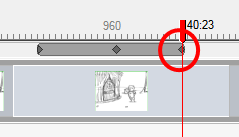
| ‣ | Select the Camera |