By default, when you create camera movements, the camera will move from its position in one keyframe to its position in the next keyframe by progressing towards it at a constant pace, then stop moving abruptly. If you want it to gain speed as it start moving or to slow down before it stops, you can do this by adding ease-in and ease-out to its animation. Adding ease-in to an animation will make it start slowly and gain in speed as it goes. Adding ease-out to an animation will make it slow down before it stops.
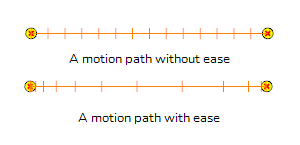
You can set the ease-in and ease-out for an animation in the Tool Properties view.
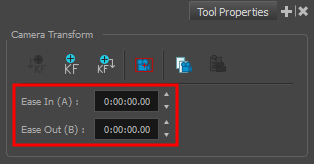
- In the Tools toolbar, select the Camera
tool.
- In the Timeline view, move the timeline cursor between the first and last keyframe of the camera animation to which you want to add ease.
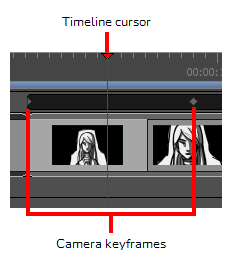
- In the Tool Properties view, enter the desired length of the ease-in in the Ease In field in the H:MM:SS:FF format, where H means hours, MM means minutes, SS means seconds and FF means frames. The longer the length of the ease-in, the smoother it will be.
- Enter the desired length of the ease-out in the Ease Out field, in the same format. The longer the length of the ease-out, the smoother it will be.
- To test your camera animation, move the timeline cursor to a point just before the start of the camera movement. Then, in the Playback toolbar, click on the Play
button.