You can toggle Animatic Editing Mode by clicking on the Animatic Editing Mode button in the bottom-left corner of the Timeline view.
Whether Animatic Editing Mode is enabled or disabled, you can temporarily toggle it by pressing and holding the Ctrl (Windows) or ⌘ (macOS) key.
You can also assign a keyboard shortcut to the Toggle Animatic Editing Mode command in the Storyboard section of the Keyboard Shortcuts dialog, which toggles it by pressing the key, without requiring you to hold the key.
TIPS
- When Animatic Editing Mode is disabled, you can press and hold the Ctrl (Windows) or ⌘ (macOS) to temporarily enable Animatic Editing Mode while making changes to your animatic. Likewise, when Animatic Editing Mode is enabled, pressing and holding the Ctrl (Windows) or ⌘ (macOS) key will temporarily disable it.
- You can also assign a keyboard shortcut to the Toggle Animatic Editing Mode command in the Storyboard section of the Keyboard Shortcuts dialog, which toggles it by pressing the key, without requiring you to hold the key.
-
In the bottom-left corner of the Timeline view, click on the
Animatic Editing Mode button.
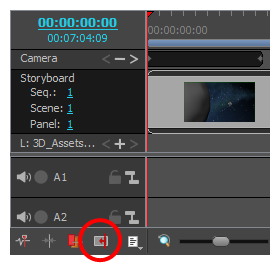
- Once you are done using Animatic Editing Mode, simply click on the button again to disable it.