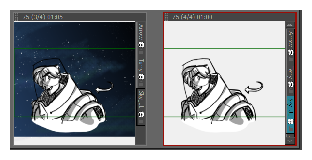T-SBFND-005-007
When you create a new panel, it is added after the current panel.
- In the Thumbnails view, select the panel after which you want to insert a new panel.
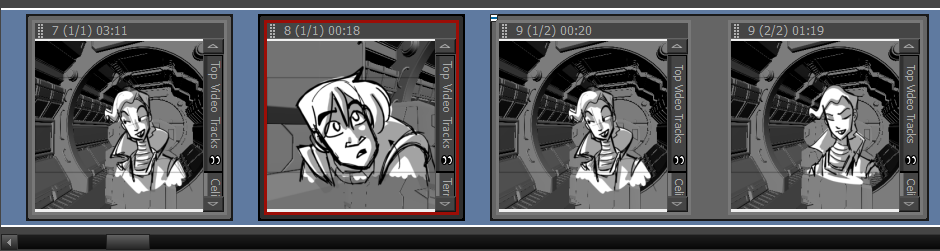
- Do one of the following:
- In the Storyboard toolbar, click the
New Panel button.
- In the top menu, select Storyboard > New > New Panel.
- Press P.
A new panel is added to the storyboard and is part of the same scene as the current panel.
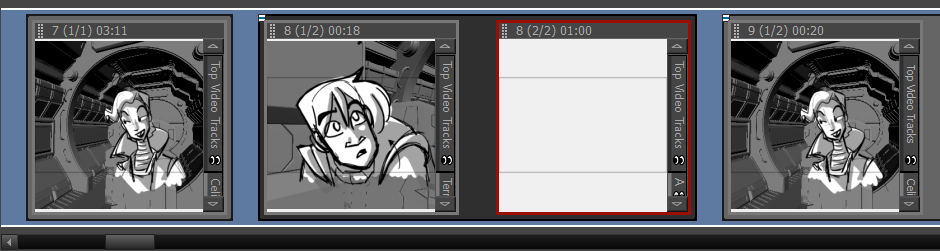
- In the Thumbnails view, select a panel.
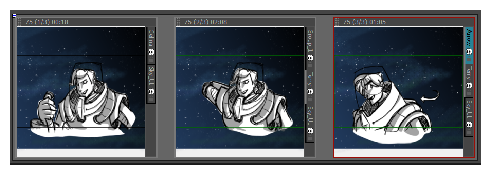
- Select Storyboard > New > New Panel Before.
A new panel is added before the selected panel and is inside the same scene.
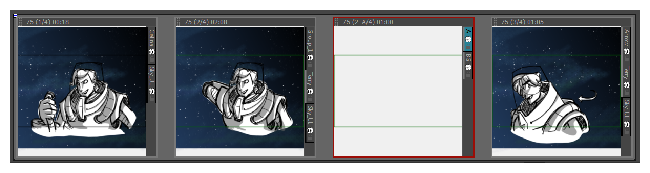
- In the Thumbnails view, select the panel that contains the elements you want duplicate into the new panel.
- Do one of the following:
- Select Storyboard > Smart Add Panel.
- In the Storyboard toolbar, click the Smart Add Panel
button.
The Smart Add Panel dialog box opens.
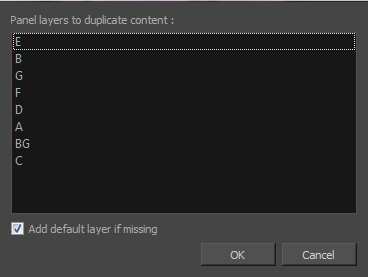
- Select the layers that contain elements you want to copy into the new panel.
- Select the Add default layer if missing option to create the default layers in the new panel if they are not part of the Smart Add Panel selection list.
A new panel is created next to the selected panel. All layers are copied into the new panel, but only the layers you chose contain artwork.