When working in 3D, you can use the Stage view to look at your stage from any point of view and any angle, allowing you to see how objects are positioned in space, and you can use the Camera view to look at your stage from the point of view of the camera. However, you may often need to have precise control over how objects and layers are positioned on the z-axis.
The Top and Side views allow you to view the stage from its top and from its side, respectively. Because these views do not apply perspective to the stage, they can be used to position elements with more precision. Using the Side view, you can view and position layers and objects on the front-back (z) axis , as well as on the north-south (y) axis. Using the Top view, you can view and position layers and objects on the front-back (z) as well as the east-west (x) axis. Hence, both views combined can help you position objects on the z-axis without losing sight of their position on the other axes.
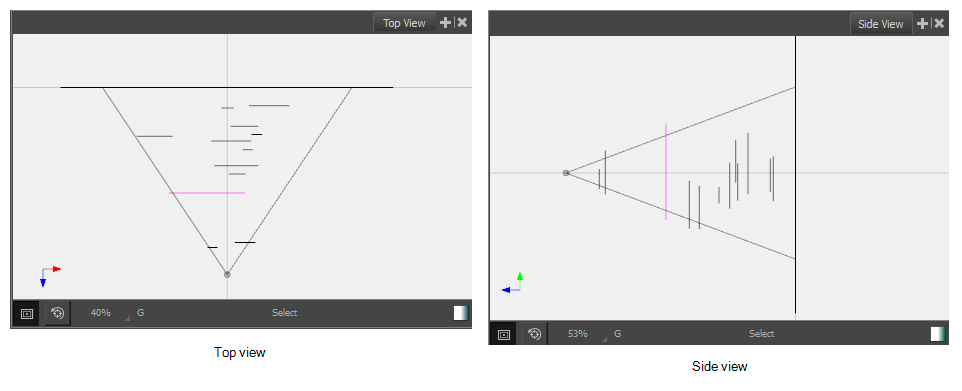
For tasks related to this view, see About Staging in 3D Space.
Status Bar
The status bar is located at the bottom of the Top and Side views and contains tools for helping you view 3D objects, identify the layer name, the current tool and access the Colour Picker tool.
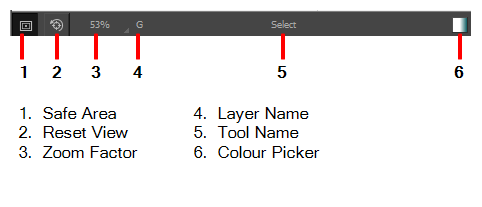
Axes
The Top and Side views provide you with the following information:
- Top View: Displays the position of layers and objects on the Front-Back (Z) axis, as well as on the East-West (X) axis.
- Side View: Displays the position of layers and objects on the Front-Back (Z) axis, as well as on the North-South (Y) axis.
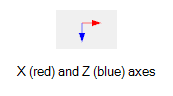
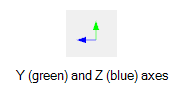
- Do one of the following:
| ‣ | In a view area, click the Add View |
| ‣ | Select Windows > Top View or Side View. |