The Format Captions dialog box allows you to make changes to the formatting of all the captions in your project. Optionally, you can use it to change the formatting of all the captions in one, or several specific panels.
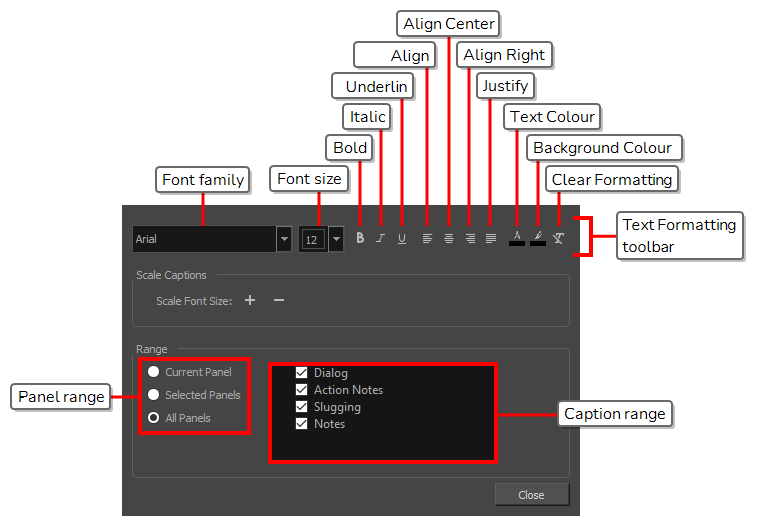
The Format Captions dialog is comprised of:
-
A Text Formatting toolbar that is very similar to the one used for making changes to the local formatting of captions, except that this toolbar instantly changes the formatting of all the captions in your project or in the specified range, except of to the selected text.
NOTE For the regular Text Formatting toolbar that only changes the formatting of the selected text, see Text Formatting Toolbar. - A Scale Captions section, for increasing or decreasing the size of the text in the specified range proportionally to their current size.
- A Range section, for selecting which range of panels and which caption fields to make changes to.
- In the top menu, select Captions > Format Captions.
| Icon | Parameter | Description |
|---|---|---|
| -- | Text Formatting Toolbar | Entering anything in the fields or clicking on any of the buttons in this toolbar will instantly change the formatting of all the captions in the range specified in the Range section, and will override their local formatting. |
| -- | Font Family | Allows you to change the font for all the text in the captions in the specified range. |
| -- | Font Size | Allows you to change the font size for all the text in the captions in the specified range. |
|
|
Bold |
Instantly makes all the text in the captions in the specified range bold. If all the text in the specified range is already bold, this will make the text not bold instead. |
|
|
Italic |
Instantly makes all the text in the captions in the specified range italic. If all the text in the specified range is already bold, this will make the text not italic instead. |
|
|
Underline |
Instantly makes all the text in the captions in the specified range underlined. If all the text in the specified rang is already underlined, this will remove the underline instead. |
|
|
Align Left | Instantly makes all the text in the captions in the specified range aligned to the left. |
|
|
Align Center | Instantly makes all the text in the captions in the specified range aligned to the centre. |
|
|
Align Right | Instantly makes all the text in the captions in the specified range aligned to the right. |
|
|
Justify | Instantly makes all the text in the captions in the specified range justified. This makes the spacing between words automatically adjust to make each line of text occupy all the available horizontal space, except for the last line of each paragraph. |
|
|
Text Colour | Opens the Select Colour dialog box, from which you can select a new colour for the text in the specified range. |
|
|
Background Colour |
Opens the Select Colour dialog box, from which you can select a background colour for the text in the specified range. NOTE The background colour is applied around the text, like this, and does not cover the entire caption field.
|
|
|
Clear Formatting |
Removes all font, font size, bold, italic, underline, text colour and background colour formatting from the text in the specified range. NOTE The
|
| -- | Scale Captions | This section allows you to increase or decrease the size of the text in the project's captions proportionally to their current size. Hence, you can adjust the size of the text without overriding the local font size formatting across your project's captions. |
|
|
Scale up point size | Proportionally increases the font size of all the text in the captions in the specified range. |
|
|
Scale down point size | Proportionally decreases the font size of all the text in the captions in the specified range. |
| -- | Range | This section allows you to specify the range of captions fields to reformat. |
| -- | Panel range |
Allows you to select the range of panels for which captions should be reformatted:
By default, All Panels is checked. If you want to preserve the formatting in certain panels in your project, select the appropriate panel range before making any change to the formatting in your captions. |
| -- | Caption range |
Allows you to select which caption fields to reformat. The text in the captions corresponding to all the checked caption fields will be reformatted, provided that they're in a panel in the specified panel range. By default, this list contains the following items.
The items in this list correspond to the caption fields in your project, which can be customized. By default, all the items in this list are checked. If you want to preserve the formatting in a specific type of caption, simply uncheck it before making any change to the formatting in your captions. |
| -- | Close | Closes the dialog. |