The Find Text in Captions dialog allows you to search for a specific string of text in all of the captions in your project. This includes the Script field in the Storyboard view and the caption fields in the Panel view, for all the panels in your storyboard. You can also use it to replace instances of a string of text with a different string.
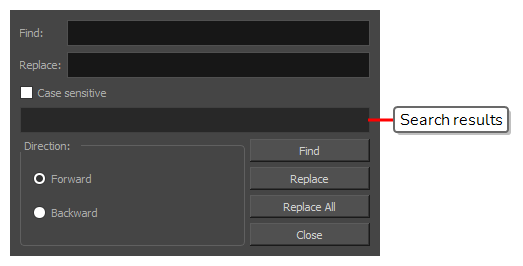
- In the Panel or Storyboard view, select the caption field where you want to start searching.
-
Do one of the following:
- Right above the selected caption field, click on the
Menu button and select Find Text in Captions.
- In the top menu, select Caption > Find Text in Captions.
- Press Ctrl + Shift + F (Windows) or ⌘ + Shift + F (macOS).
- Right above the selected caption field, click on the
The Find Text in Captions dialog box appears.
| Parameter | Description |
|
Find |
The string of text to search. |
|
Replace |
To string of text to replace the original string with. You do not need to type anything in this field if you only want to search for text without replacing it. |
|
Case sensitive |
If enabled, the Find Text in Captions dialog will only find instances of the string in the Find field that match both its text content and its case. For example, if the Case sensitive option is not checked, the search string "My Storyboard" will match against "my storyboard", "MY STORYBOARD" and "My Storyboard". If it is checked, the search string "My Storyboard" will only match against "My Storyboard", where every letter being in the same case. |
|
Search results |
Displays information about the results of the last search performed. |
|
Direction |
Allows you to decide in which direction to search for the text string:
|
|
Find |
Locates the next instance of the word or phrase in the Find field in your project, starting from the current position of the text cursor. The panel in which the word is found will be selected. The caption field containing the word will scroll down to the location of the word, and the word itself will be highlighted. |
|
Replace |
If an instance of the string in the Find field is highlighted, this replaces this instance with the string in the Replace field, then finds the next instance of the string in the Find field and highlights it. If no instance of the word in the Find field is highlighted, this button simply locates the next instance of the string in the Find field and highlights it, without replacing it, so that you can decide whether or not you want the next instance replaced. To replace the instance it finds, click Replace again. |
|
Replace All |
Replaces all instances of the string in the Find field with the string in the Replace field, in all the caption fields for your entire project. |