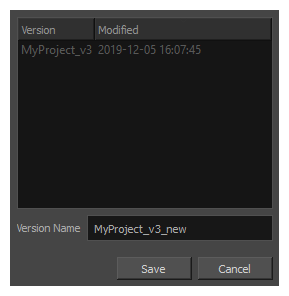If you have saved several versions of your project, you can clean up old or unused versions from within the Save Version dialog.
-
In the top menu, select File > Save as New Version.
The Save Version dialog appears.
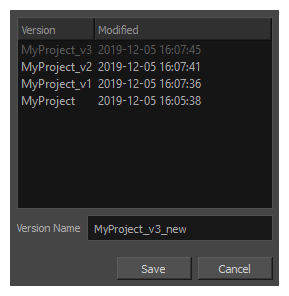
-
Select the versions you want to delete.
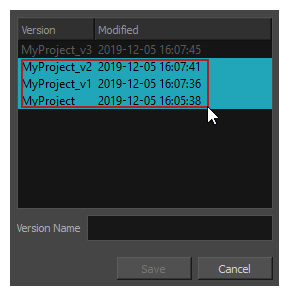 TIP You can select several versions by doing one of the following:
TIP You can select several versions by doing one of the following:- Draw a rectangle with your mouse cursor around all the version you want to select.
- Hold the Ctrl (Windows) or ⌘ (macOS) key and click on each version you want to select to add them to the selection.
- Hold the Shift key, select the first version you want to select, then the last version you want to select to select every version in-between as well.
-
Right-click on the selected version and, in the context menu, select Delete Selected.
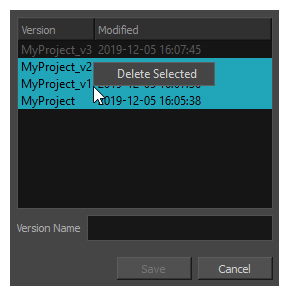
A confirmation prompt will appear, listing every version you are about to delete.
-
If you are sure you want to delete the selected versions, click Delete. Otherwise, click Cancel.