How to Draw
When creating a new project in Storyboard Pro, you can immediately start drawing in the selected panel using one of the drawing tools at your disposal.
- In the Timeline or Thumbnails view, select the panel in which you want to draw.
- In the Layer panel of the Stage view, select the layer on which you want to draw.
- Do one of the following:
- In the Tools toolbar, select the
Brush tool.
- In the top menu, select Tools > Brush.
- Press Alt + B.
- In the Presets list of the Tool Properties view, select a brush preset to use.
- Use the Maximum Size slider to select the desired size for your brush.
- In the Colour view, do one of the following to select a colour:
- Double-click on the Current colour swatch to open the Colour Picker window.
- Use the Hue, Saturation and Value sliders to select the colour with which you want to draw.
- Select a colour swatch from the swatch list.
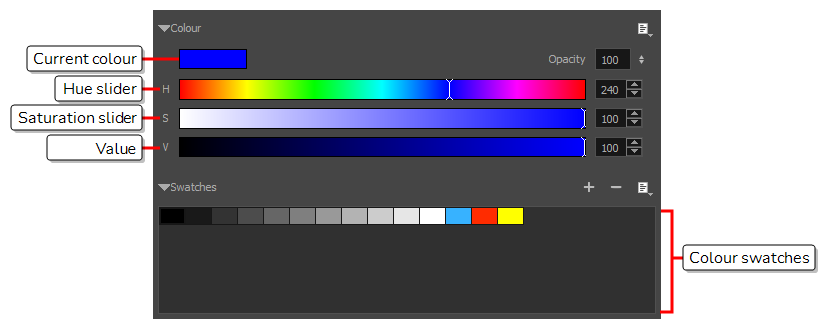
- In the Stage view, draw a brush stroke.
-
If you want to make changes to your brush, in the Tool Properties view, click on the arrow button to open the Brush Properties dialog. In this dialog, you can customize the shape, texture and behaviour of your brush.
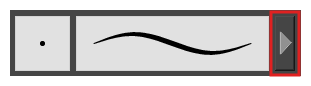
- You can quickly adjust the size of the selected drawing tool by pressing and holding the O key, then clicking and dragging in the drawing space. If you are using a tablet pen, doing this with the eraser tip of your pen will adjust the size of the Eraser tool, regardless of which drawing tool is selected.
- If you press and hold the Shift key before or while drawing, you will draw a straight line.
-
If you press and hold the Shift and Alt keys before or while drawing, you will draw a straight horizontal or vertical line.
-
If you press and hold the Ctrl (Windows/Linux) or ⌘ (macOS) key while drawing, your drawing stroke will turn into a closed shape.
-
If you press and hold Alt before drawing a stroke, and start drawing near existing artwork, the start of your drawing stroke will connect to that artwork.
-
If you press and hold Alt while drawing a stroke, and end your drawing stroke near existing artwork, the end of that drawing stroke will connect to that artwork.
How to Paint
You can also paint your drawings for a more finished look. You can paint your characters and props with their colour schemes, or just fill them with white so that their outlines don't blend with the background.
- Do one of the following:
- In the Tools toolbar, select the
Paint tool.
- In the top menu, select Tools > Paint.
- Press Alt+I.
- In the Colour view, do one of the following to select a colour:
- Double-click on the Current colour swatch to open the Colour Picker window.
- Use the Hue, Saturation and Value sliders to select the colour with which you want to draw.
- Select a colour swatch from the swatch list.
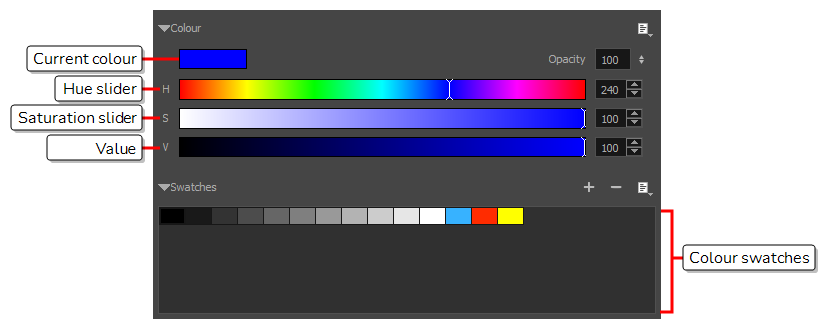
- In the Stage view, start painting on your drawing by clicking the area to be painted. If you want to fill several areas simultaneously, draw a lasso around them.
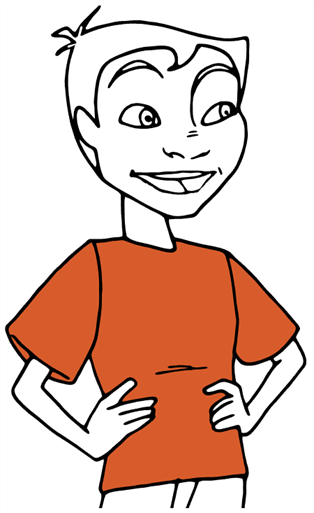
About Art Styles, Drawing Tools and Layer Types
The two main drawing tools in Storyboard Pro are the Brush tool and the
Pencil tool. Depending on the drawing style you want to achieve, you may prefer to work with vector or bitmap layers.
On vector layers, it is possible to draw with pencil lines, textured pencil lines, vector brushes and textured vector brushes. While pencil lines are vector centrelines to which you can add thickness, brush strokes are solid vector shapes filled with a colour, and textured brush strokes are brush strokes filled with a bitmap texture that filter out their colour.
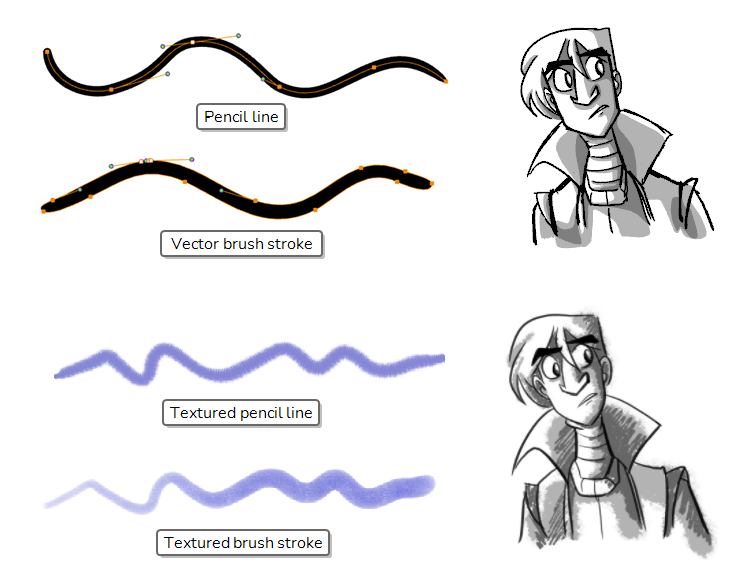
On bitmap layers, you can only draw using solid or textured bitmap brushes. Hence, while vector layers are more flexible because they allow you to easily manipulate and tweak parts of your artwork, they can also accommodate more art styles.
However, if you use a textured brush on a vector layer, your brush strokes will have a bitmap texture. This means that, just like with artwork in bitmap layers, attempting to tweak or resize a textured brush stroke will require Storyboard Pro to resample the texture, which is liable to make it lose picture quality, unless its texture resolution was sufficiently increased before you started drawing.
One pitfall of using textured brushes on vector drawings is that, while bitmap drawings are always made of a single flat canvas, vector brush strokes are kept as separate objects. This means that laying on a lot of textured brush strokes on a vector drawing will require Storyboard Pro to store the texture for each of these strokes, and to composite them together in real time to display your drawing. This can cause texture-heavy vector drawings to be heavier on application performance and in file size than bitmap drawings. This is however the only case where a vector drawing is likely to be heavier than a bitmap drawing.
Though not recommended for sketching, textured pencil lines are a good compromise. Textured pencil lines are lighter and easier to edit. This means that the texture will update with the transformation if you scale or tweak your pencil line. This also means that you are able to change the texture applied to an existing pencil line or to apply a texture to a pencil line that does not already have one. Brush textures are recommended over textured pencil lines when trying to achieve natural-looking brushes.
The following table compares the different approaches to drawing available in Storyboard Pro:
| Drawing Tool | Layer Type | Specifics |
|---|---|---|
| Solid Pencil | Vector |
Advantages: Very light and easy to tweak. Can be manipulated, recoloured and tweaked by the centreline. Can be zoomed in on or scaled up without losing quality. Disadvantages: Not optimized for transparency. Recommended Use: Clean drawings with a solid and uniform outline style. |
| Textured Pencil | Vector |
Advantages: Light and easy to tweak. Can be manipulated, recoloured and tweaked by the centreline. Can be zoomed in on or scaled up without losing quality. Disadvantages: Not optimized for transparency. Not recommended for sketching. Does not look as natural as textured brushes. Recommended Use: For light textured or mixed-style artwork that demands a lot of line manipulation. |
| Solid Vector Brush | Vector |
Advantages: Light file size. Reproduces traditional animation style. Can be manipulated, recoloured and edited by the contour or centreline. Can be zoomed in on or scaled up without losing quality. Disadvantages: Cannot reproduce the look of natural media. Recommended Use: Sketches, clean traditional animation-style drawings. |
| Textured Vector Brush | Vector |
Advantages: Can reproduce the look of natural media. As capable as textured bitmap brushes, but can be manipulated, edited and recoloured like solid vector brushes. Disadvantages: Overlapping brush strokes can make the drawing heavy on application performance and file sizes. Brush strokes of different colours cannot be flattened together. Tweaking, scaling up or zooming in on artwork is liable to make it lose texture quality. Recommended Use: For light bitmap-style textured artwork or mixed-style artwork. |
| Textured Bitmap Brush | Bitmap |
Advantages: Can reproduce the look of natural media. Better performance and lighter file size than texture-heavy vector artwork. Can be edited pixel by pixel. Disadvantages: Brush strokes are always flattened together and cannot be modified individually. Can only be drawn or erased upon. Scaling up or zooming in on artwork is liable to make it lose picture quality. Recommended Use: Texture-heavy bitmap artwork. |