The Eraser tool allows you to remove parts of your artwork by drawing over them.
When you select the Eraser tool, the Tool Properties view displays the different modes available for this tool at the bottom.
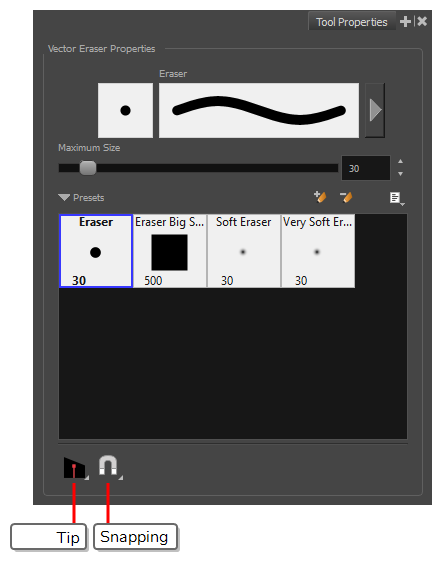
 Tip Style
Tip Style
When you erase part of a pencil line, this option determines the shape of the extremity of the pencil line where you erased:
-
Round: Leaves a round tip at the extremities of the pencil line you erased.
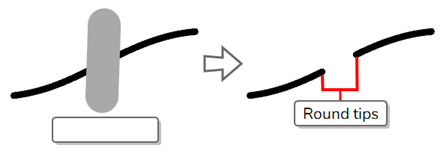
-
Flat: Leaves a flat tip at the extremities of the pencil line you erased. A flat tip is always perpendicular to the angle of the centreline of the pencil line, so it may not match the angle of your eraser stroke.
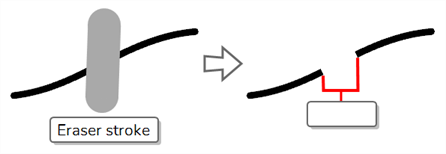
-
Bevel: Leaves a bevel tip at the extremities of the pencil line you erased. A bevel tip is flat, but its angle matches the angle of your eraser stroke.
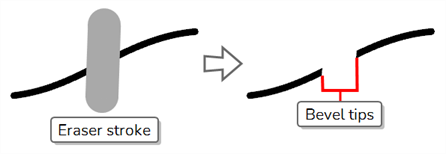
 Snapping
Snapping
Opens a pop-up menu in which you can enable or disable the Snap to Alignment Guides option. When this option is enabled, the Eraser