T-SBADV-011-009
If you select a 3D model with the Layer Transform tool, a 3D transformation manipulator will appear over it in the Stage, Camera, Top and Side views. The transformation manipulator for 3D models is a cube with controls within it to move, rotate and scale the model on any of the three axes.
A 3D model that has just been imported into a panel will be facing the camera. Consequently, the cube of its 3D manipulator will also be facing the camera, making it look like a square. At this angle, it will not allow you to move or scale the model on the z-axis. To work around this, you must either rotate the Stage view, use the Top or Side views, or rotate the model itself.
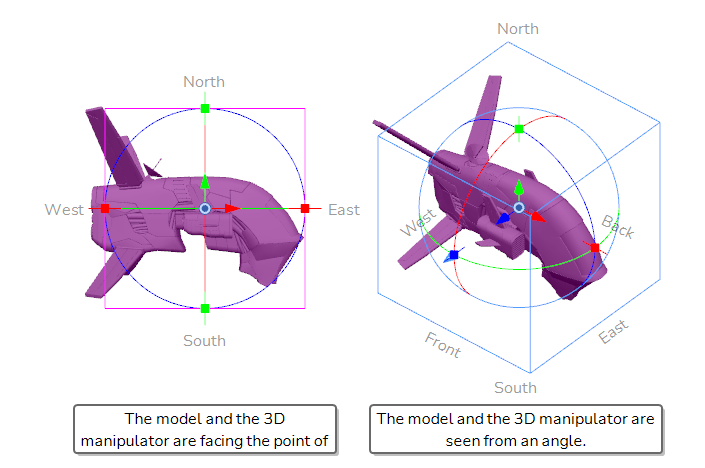
- Do one of the following:
- In the Tools toolbar, double-click on the Hand
tool and select the 3D Navigation
tool.
- Press and hold Ctrl + Shift (Windows) or Shift + ⌘ (macOS).
- In the Tools toolbar, double-click on the Hand
- Click and drag the inside of Stage view to rotate it in all directions.
- In the Tools toolbar, select the
Layer Transform tool.
- Select the 3D model you want to manipulate.
- In the Stage view, Camera view, Top view or Side view, do one of the following:
- To translate the model on the x-axis, click ad drag the red arrow.
- To translate the model on the y-axis, click and drag the green arrow.
- To translate the model on the z-axis, click and drag the blue arrow.
- To translate the model laterally relative to your point of view, click and drag on its geometry.
- To rotate the model on the x-axis, click and drag the red circle.
- To rotate the model on the y-axis, click and drag the green circle.
- To rotate the model on the z-axis, click and drag the blue circle.
- To rotate the model in any direction, click and drag on its outer circle.
- To scale the model on the x-axis, click and drag on the red square dot.
- To scale the model on the y-axis, click and drag on the green square dot.
- To scale the model on the z-axis, click and drag on the blue square dot.
- To scale the model on all axes, click and drag on any vertex of the cube.
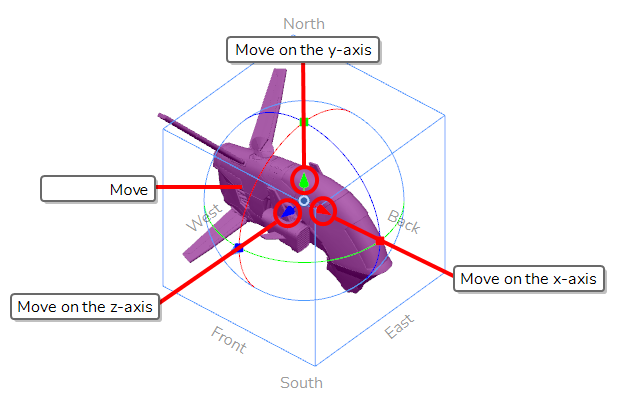
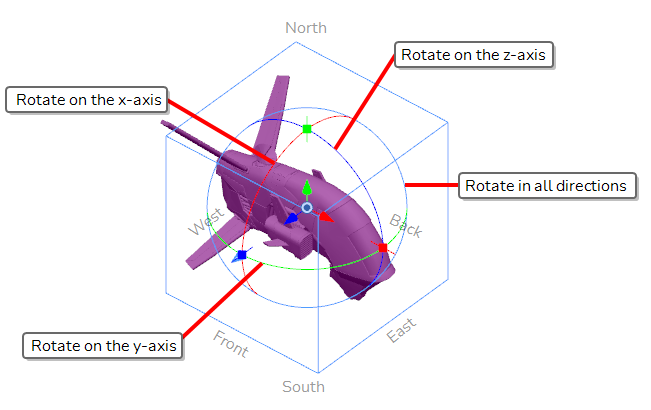
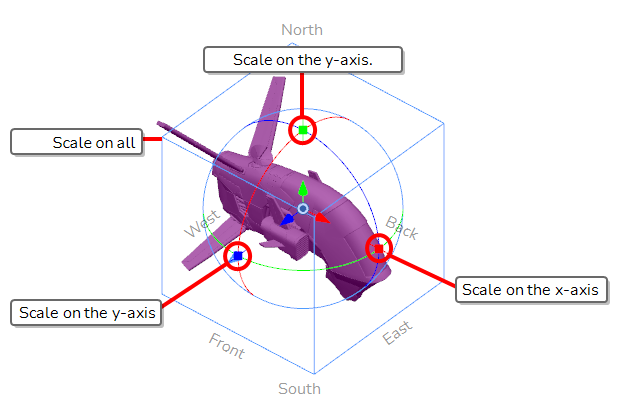
 pivot in the middle of the manipulator. The manipulator and its pivot will move, but not the model.
pivot in the middle of the manipulator. The manipulator and its pivot will move, but not the model.