Adding a Paper Texture
In the Brush Properties dialog, you will find a set of default paper textures which are bundled with Storyboard Pro, but you can also create your own paper textures, then export your collection or import an existing set.
To make your own paper texture, you must first create an image file containing the texture, either in Storyboard Pro or in a third party software, like Adobe Photoshop, then import it into Storyboard Pro. A paper texture must be a greyscale image. Colors in paper textures are not acknowledged by Storyboard Pro, as paper textures are applied onto the colour you are painting with in Storyboard Pro. Your texture should also not contain transparency, as Storyboard Pro determines the texture's transparency based on its black, white and grey levels. When drawing with a paper texture, its black parts will appear 100% opaque, its white parts will appear 100% transparents, and its grey parts will appear semitransparent.
You can import brush tips in any image format supported by Storyboard Pro. It is recommended to create paper textures in a resolution ranging from 100 x 100 pixels to 400 x 400 pixels.
Like brush tips and brush presets, paper textures are saved in your preferences. You can also export your paper textures into an .xml file, and import them on a different workstation, allowing you to share your textures between the different people collaborating on your project.
- In the Tools toolbar, select the Brush
tool or press Alt + B.
- In the Tool Properties view, click the Arrow button to open the Brush Properties view.
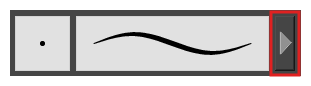
- If you are drawing on a vector layer, set the Brush Type to Textured Vector to enable the textured brush options. If you are drawing on a bitmap layer, the textured brush options are always enabled.
- Click on the Paper Texture tab.
- Check the check box in the Paper Texture tab to enable paper textures.
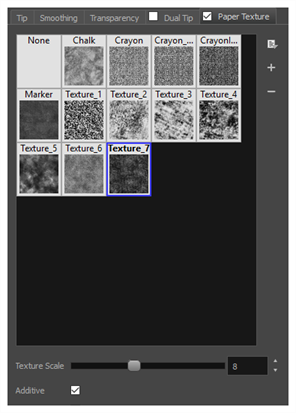
- In the Brush Properties dialog, do one of the following:
- From the Paper Texture menu, select Add.
- Click the Add Paper Texture button.
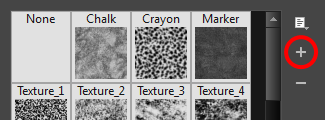
- In the browser window that appears, navigate to where you saved your texture file.
- Click Open to import the file into the Paper Texture library.
By default, an imported texture is given the name of the image file.