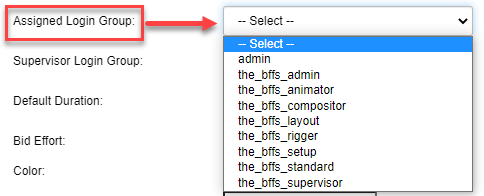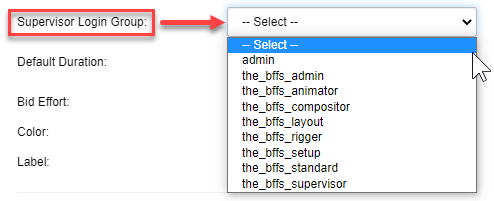Task Setup Options
In any Workflow, you can further modify the task options of a node by going into its Task Setup.
By selecting the node you wish to modify, its properties appear in the options panel. Click on the Task Setup button to bring up the Task Setup options.
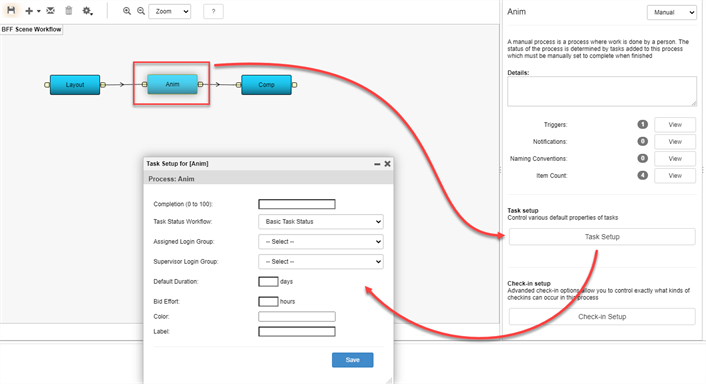
|
Option |
Description |
|---|---|
|
Completion |
Set a number from 0 to 100 as the percentage that this task represents in the complete workflow. When added together, the Completion value for all the nodes in a workflow should = 100. |
| Task Status Workflow |
Select a task status workflow from the drop-down menu to link it to your task. The status options become available as a drop-down menu in the task.
|
|
Assigned Login Group |
Set an Assigned Login Group so that for any of these processes a specific group of users will appear under the tasks. This is especially useful if there are many users.
|
|
Supervisor Login Group |
In this drop-dwon menu, you can select a supervisor login group from the list.
|
| Default Duration |
Use this field to enter the how many days a task should take. This value is tied into the GANTT chart.
|
| Bid Effort |
Use this field to enter the how many hours a task should take. This is tied into the GANTT:
|
| Color | Click on the hex code in this field to bring up the colour picker window. Use the colour picker window to select a colour. Click on the Select button to confirm the colour selection. The new hex code and colour appears in the Color field. If you know the hex code of a desired colour, you can copy and paste it into the field or type it in manually. Click the Save button to confirm the change. The task (which you can view in Production and Asset > Manage tabs) associated with the node takes on the same colour. |
|
Label |
Set a Label. Can be useful if you would like the name in a different language. |