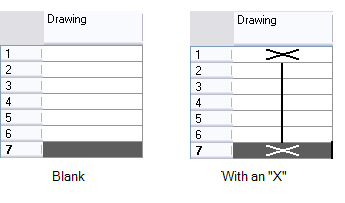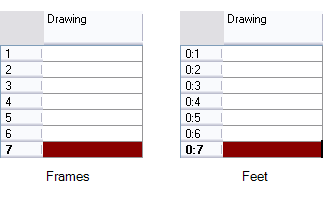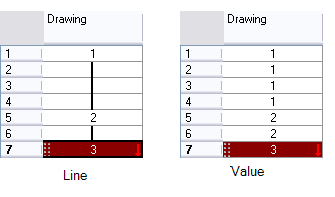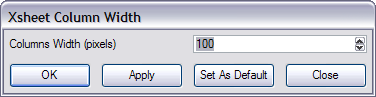Modifying the Look of the Column
In Toon Boom Harmony 10.3, you can modify the way the column displays drawings, empty cells and the column width.
You can modify the following elements:
To modify the look of an empty cells:
|
‣
|
In the Xsheet View menu, select View > Empty Cells > With an “X” or Blank. |
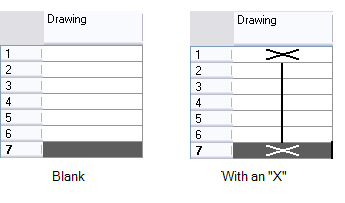
To modify the row units:
|
‣
|
In the Xsheet View menu, select View > Row Units > Frames or Feet. |
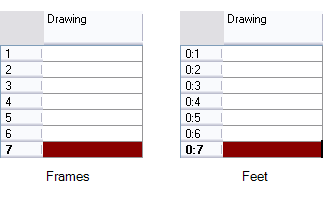
To modify the held exposure’s look:
|
‣
|
In the Xsheet View menu, select View > Held Exposures > Line or Value. |
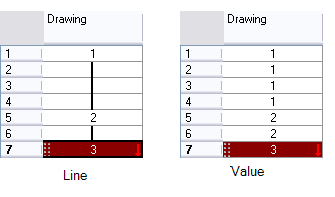
To modify the column’s width:
|
1.
|
In the Xsheet view, select any column to modify the width. |
|
2.
|
In the Xsheet view menu, select View > Set Columns Width. |
The Xsheet Column Width dialog box opens.
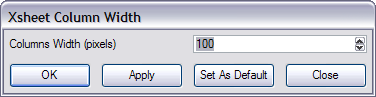
|
3.
|
In the Column Width field, type the desired width in pixel. |
|
‣
|
Click on the OK button to validate and close the dialog box. |
|
‣
|
Click on the Apply button to validate the operation and keep the dialog box opened to adjust the next column’s width. |
|
‣
|
Click on the Set As Default to create all the new columns to this width. |
|
‣
|
Click on the Close button to cancel the operation. |
|
5.
|
To restore all columns to the default value, in the Xsheet view menu, select All Columns to Default Width. |
Related Topics