Changing a Scene's Priority
You can change the scene's priority level in the processing queue. Increasing a scene's priority lets the system process it before other scenes in the processing queue.
Use the Choose New Priority dialog box to change a scene's rendering and vectorization queue priority. The priority is set using a sliding scale where 0 is the highest priority and 10 is the lowest.
For example, If Scene B comes before Scene A in the queue, you can change the scene's priority so that Scene A will be processed first.
If a scene has already been sent to the queue changing the priority at this point will not affect its priority in the queue. Changes will only be applied next time it is sent to the queue. To change a scene's priority after it's been sent to the queue, use the Change Priority button in the Queue window.
To change a scene's priority:
| 1. | Select the environment, the job and the scene you want to prioritize. |
| 2. | In the top menu, select Scene > Change Priority. You can also right-click anywhere in the Scenes list and select Change Priority. |
The Choose New Priority dialog box appears.
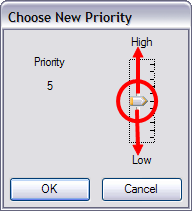
| 3. | Drag the slider to the desired priority (0 means the job has the highest priority for processing through the Vectorize or Render queue and a Job with a priority of 10 is the least important). |
| 4. | Click on the OK button. |
The new scene priority appears in the Scenes list in the Priority column.
Related Topics
| • | Modifying Entries in the Vectorize Queue |
| • | Modifying the Entries in the Render Queue |